1. Drivers
2. SP Flash Tool
3. Readback backup (Stock ROM)
4. Micromax Unite 2
see also:[Rom] Download Android M 6.0 Rom for Unite 2 (A106) Marshmallow
#How to flash Stock ROM follow these steps:
Step 1: Open SP flash tool and load the Scatter file of Stock ROM you have downloaded or download from here.
Step 2: Select all files by clicking the Location column of each row and navigate to the file where your backup is saved. Select secro.img for both CACHE AND USRDATA. see in the image.
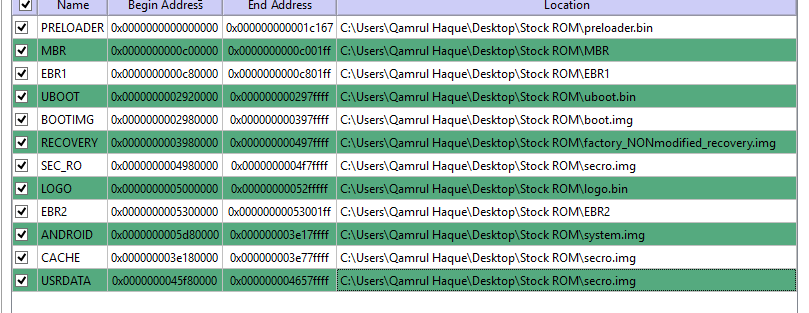
Step 3: Select Firmware Upgrade in drop-down menu.
Step 4: Switch off phone and remove the battery .
Step 5: Click Download in SP Flash Tool.
Step 6: Insert battery and connect your phone via USB cable (Don’t switch on). Wait for approx 3 min 33 sec to complete flashing.
Step 7: Remove USB cable and press vol+, vol- and power on buttons to reboot to recovery.
Step 8: You will see an android icon in stock recovery. Press power button to see recovery options.
Step 9: Press vol down button to select wipe data/factory reset then tap menu key (left).
Step 10: Press vol down button to select Yes — delete all user data then tap menu key.
Step 11: Select reboot system now and tap menu key.
DONE.
3. Readback backup (Stock ROM)
To flash Stock ROM follow these steps:
Step 1: Open SP flash tool and load the Scatter file of Stock ROM (which you got from readback backup).
Step 2: Select all files by clicking the Location column of each row. Select secro.img for CACHE AND USRDATA.
Step 3: Select Firmware Upgrade in drop-down menu.
Step 4: Switch off phone and remove the battery.
Step 5: Click Download in SP Flash Tool.
Step 6: Insert battery and connect your phone via USB cable (Don’t switch on). Wait for approx 3 min 33 sec to complete flashing.
Step 7: Remove USB cable and press vol+, vol- and power on buttons to reboot to recovery.
Step 8: You will see an android icon in stock recovery. Press power button to see recovery options.
Step 9: Press vol down button to select wipe data/factory reset then tap menu key (left).
Step 10: Press vol down button to select Yes — delete all user data then tap menu key.
Step 11: Select reboot system now and tap menu key.
DONE. – See more at: http://www.micromaxunite2.net/2014/09/how-to-flashrestore-stock-rom.html#sthash.xx7UKOV9.dpuf
3. Readback backup (Stock ROM)
To flash Stock ROM follow these steps:
Step 1: Open SP flash tool and load the Scatter file of Stock ROM (which you got from readback backup).
Step 2: Select all files by clicking the Location column of each row. Select secro.img for CACHE AND USRDATA.
Step 3: Select Firmware Upgrade in drop-down menu.
Step 4: Switch off phone and remove the battery.
Step 5: Click Download in SP Flash Tool.
Step 6: Insert battery and connect your phone via USB cable (Don’t switch on). Wait for approx 3 min 33 sec to complete flashing.
Step 7: Remove USB cable and press vol+, vol- and power on buttons to reboot to recovery.
Step 8: You will see an android icon in stock recovery. Press power button to see recovery options.
Step 9: Press vol down button to select wipe data/factory reset then tap menu key (left).
Step 10: Press vol down button to select Yes — delete all user data then tap menu key.
Step 11: Select reboot system now and tap menu key.
DONE.
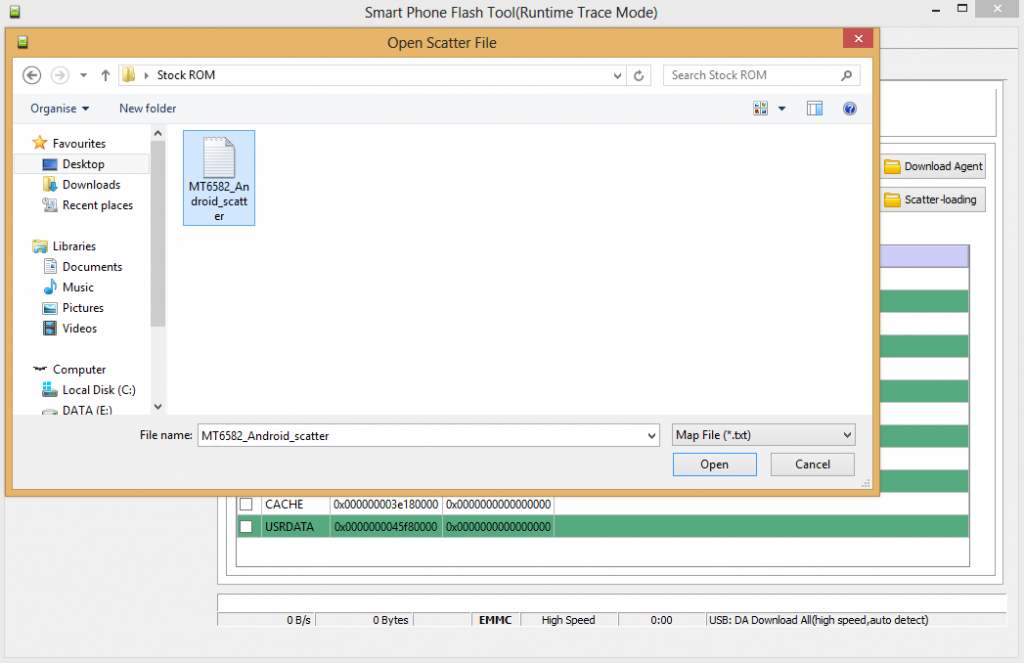
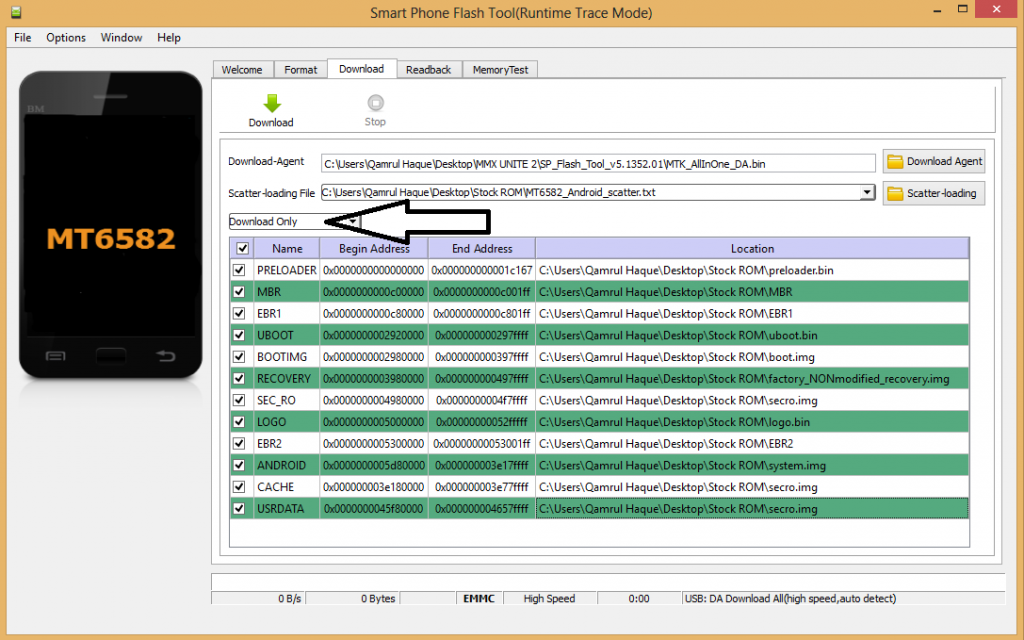
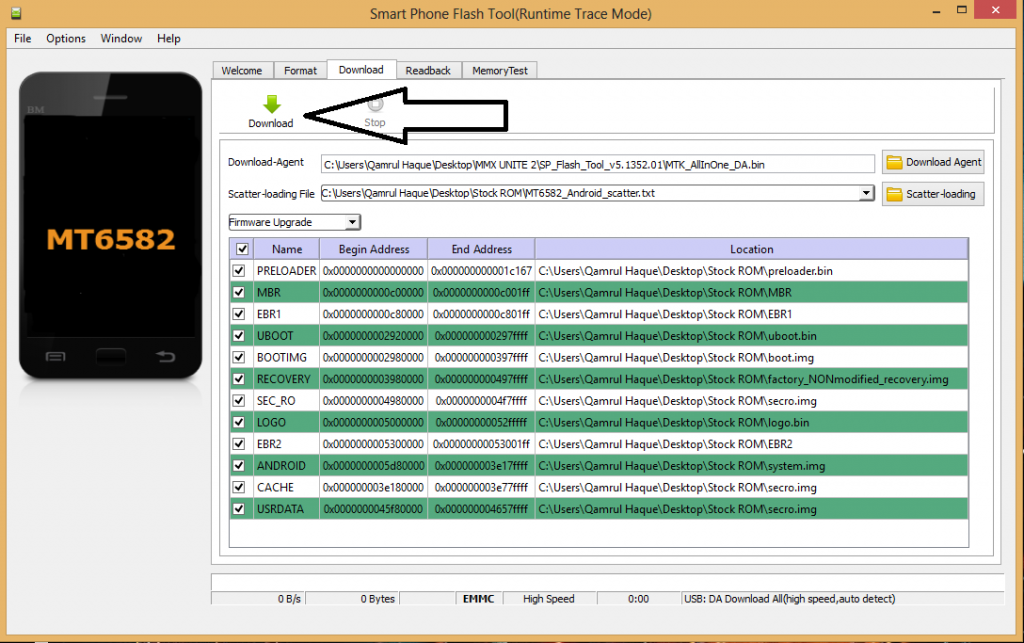

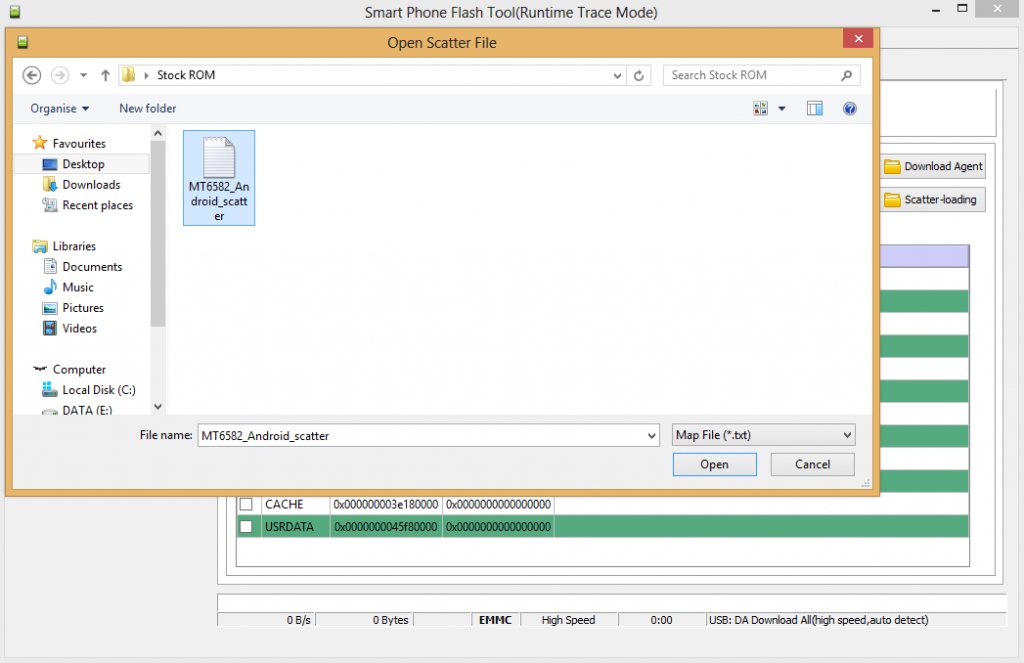
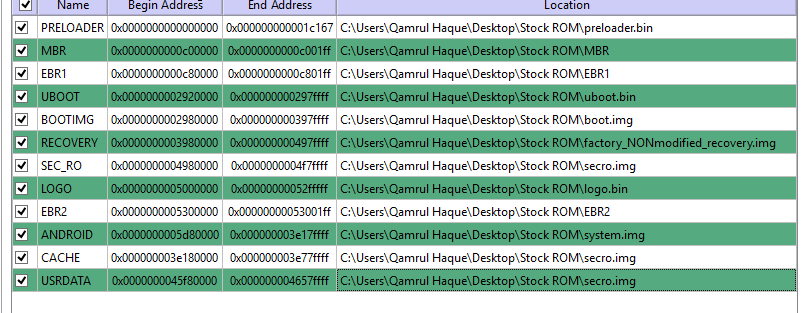
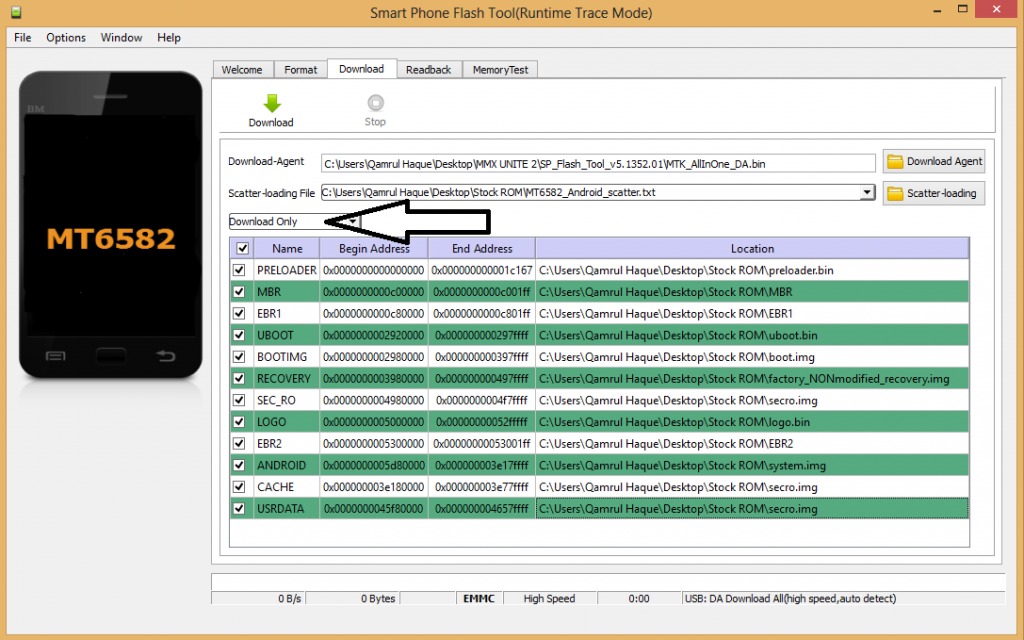
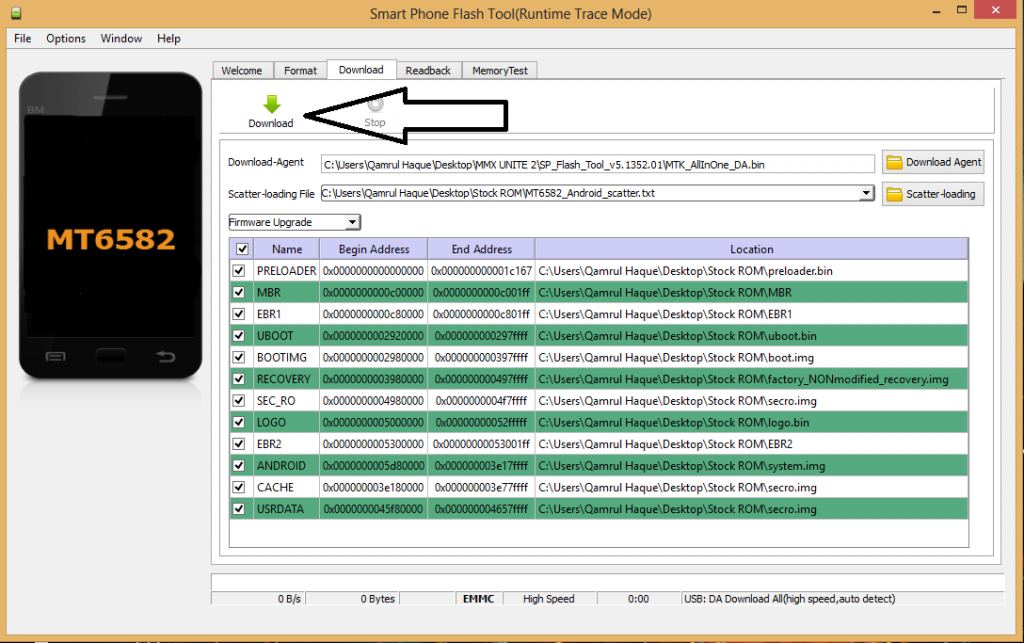
geeting error
can you tell me which error you are getting.
insta;;ation aborted
insta;;ation aborted