Dual Boot Remix OS? Jedi recently released its first android based operating system for laptops or PC for both windows and Mac OS.Recently we shared the step by step guide to installing Remix os on your PC or laptop via USB drive and must have USB 3.0, or Pendrive but for running it and we have to keep the pen drive stick with the PC as we can’t install Remix os on the hard drive.But now we can install Remix os 2.0 on our hard disk and dual boot it with windows 7, 8, 8.1,10 or Mac OS X etc on Both 62 bit and 32 bit PC.
Yes, now it is possible, Remix os dual boot on windows.so without wasting much time follow this full Step by step guide with images on dual booting Remix OS easily without pen drive and USB 3.0.
#Advantages of installing Remix os on the Hard Drive
1.The Remix OS will be fast and stable.
2.You don’t need to always put your pen drive in your PC.
3.The resident mode works.
#Requirements
1.Download and install Winrar application.
2.20GB or(Min 16GB) of FAT32 type free partition on you HDD.
3.Download the official Remix OS.
4.Download EasyBCD.exe
#How to Dual Boot Remix OS with windows
1.Extract the download Remix OS zip file anywhere on your desktop.
2.After extracting remix os zip file, you will get and .iso file in it.
3.Right click on the iso file and extract it using WinRAR.
4.Now copy all the extracted file in the new FAT32 partition that you created in your PC.
5.Now download and install EasyBCD program and open it.
6.You will a screen like below image tap on Add New Entry option on EasyBCD application.
7.Now click on ISO tab in it.
8.Select REMIX ISO file that you downloaded above and select mode as RUN from Disk.
9.Then Click on Add Entry.
10.All Done! It’s time to check.Tap on tools in EasyBCD tools and then click on restart.
11.Now the computer will be restarted and you will see two options on start up.
That’s all you have successfully completed Dual Boot Remix OS on your PC.If You face any problem while install remix os you can comment below we are always there to help you.
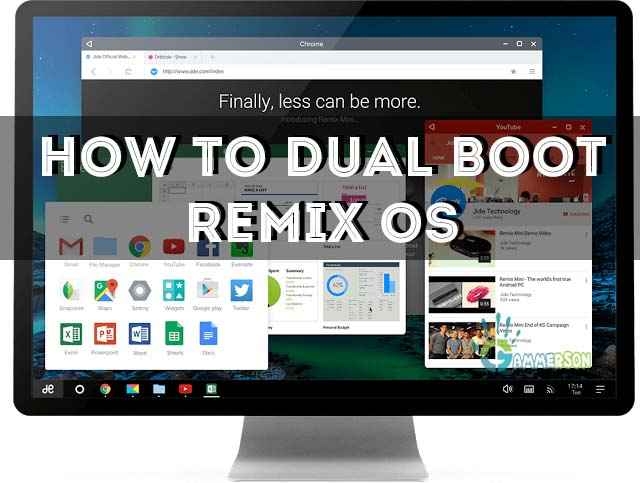
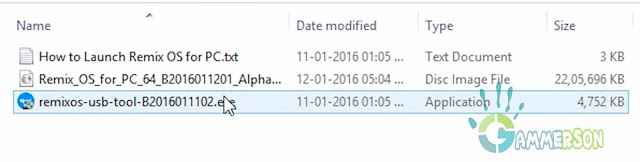
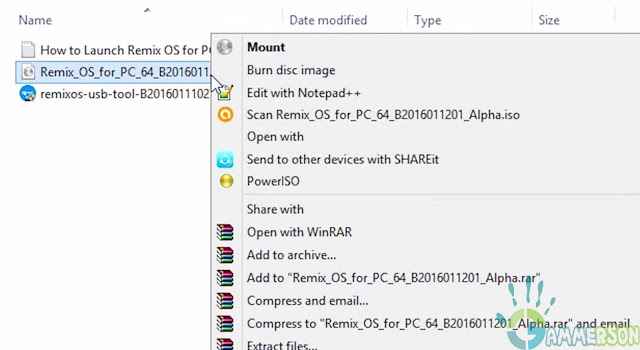
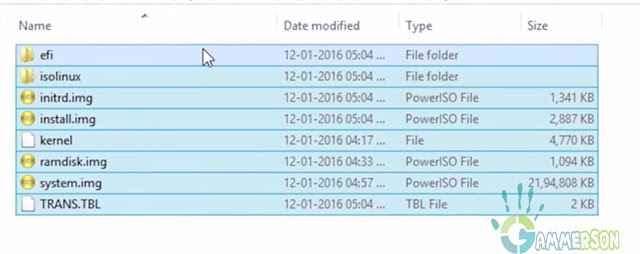
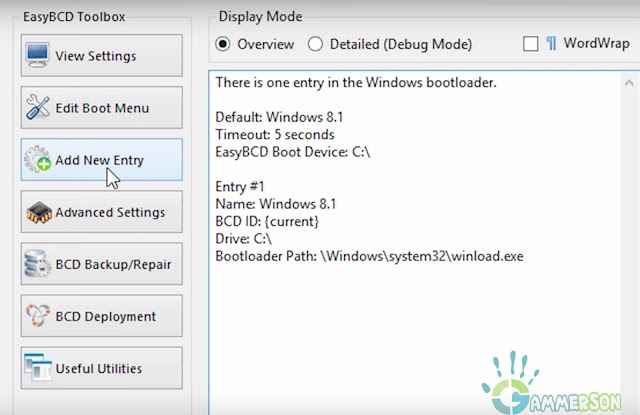
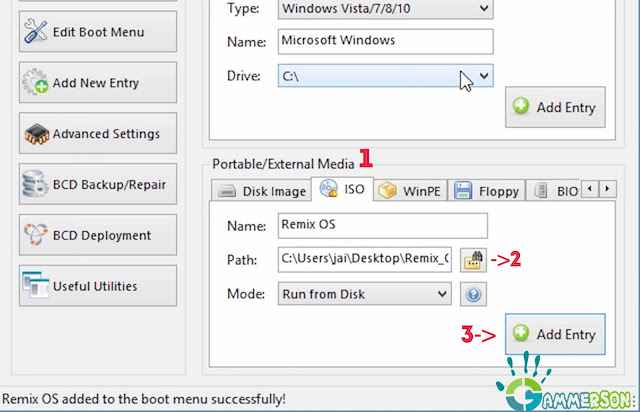
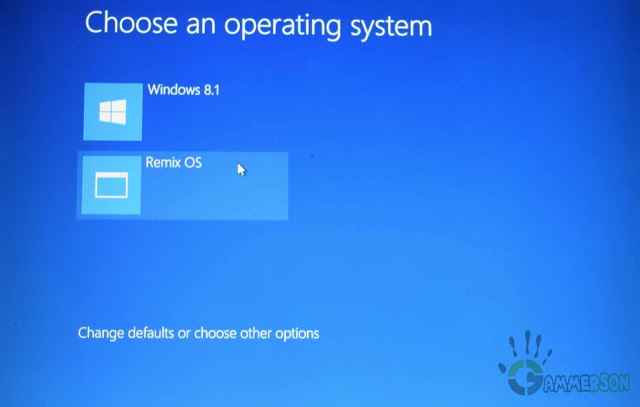
Problem!!!
The ISO menu wasn’t highlighted or cannot be used as the option isn’t clickable or selectable.
What should I do?