At Last We Have Discussed About Benefits About Android Application Development And Application Components..
You Can Read It From Here
Now We Are Going To Discuss How To Setup Android Application Development Environment On Our System.
Here
is the Step by step instructions to install and configure your Android development environment for Windows.
You Can Read It From Here
Now We Are Going To Discuss How To Setup Android Application Development Environment On Our System.
Here
is the Step by step instructions to install and configure your Android development environment for Windows.
Environment/tools: The
setup requirements to install Android 4.1 JELLY BEAN includes,
setup requirements to install Android 4.1 JELLY BEAN includes,
- Windows (I’m using Windows XP, but any flavor of
windows you can use) - Eclipse IDE for Java Developers (v3.7 indigo
recommended for Android 4.1installation)
- Java Platform (JDK 6)
- Android SDK Tools, Revision 16
(To add one or more Android platforms for
example, Android 2.2 or Android 3.2 to your SDK, use the Android SDK and AVD Manager)
example, Android 2.2 or Android 3.2 to your SDK, use the Android SDK and AVD Manager)
Step1: Download
“Eclipse IDE for Java Developers” from here http://www.eclipse.org/downloads/
“Eclipse IDE for Java Developers” from here http://www.eclipse.org/downloads/
After downloading the Eclipse IDE (I choose v3.7 indigo) unzip the file and Copy the eclipse
folder to the program files directory as shown below.
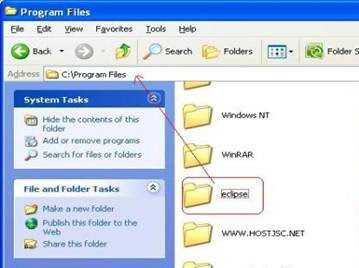
–>
Step 2: Download the
Android SDK files from here http://developer.android.com/sdk/index.html
and Select any one of the marked links as shown below if you are using
Microsoft Windows OS.
Android SDK files from here http://developer.android.com/sdk/index.html
and Select any one of the marked links as shown below if you are using
Microsoft Windows OS.
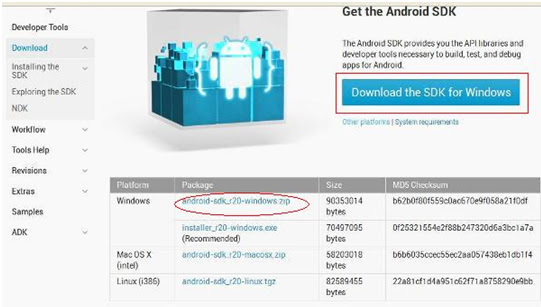
–>
Now, extract the downloaded android SDK zip file and copy the file to
Eclipse folder as shown.
Eclipse folder as shown.
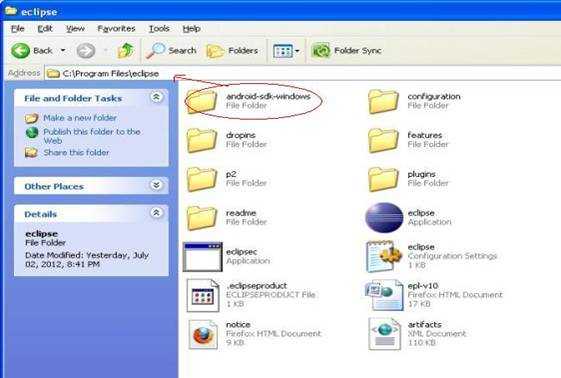
–>
Step 3 : Now we have to Configure Android SDK and for that you need
to open the SDK manager.
To Open SDK manager Go To android-sdk-windows Folder And Then Double Click On SDK manager.
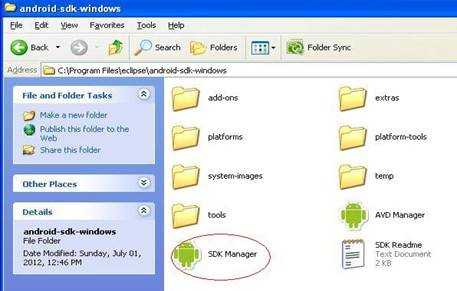
–>
And here goes the Android SDK
manager which displays all the packages make sure that you are connected to internet
so that you can get to see the available packages to download.
Now Select Mark the following packages As Shown In Figure Below in order to install Android 4.1 JELLY BEANS on
windows.
windows.
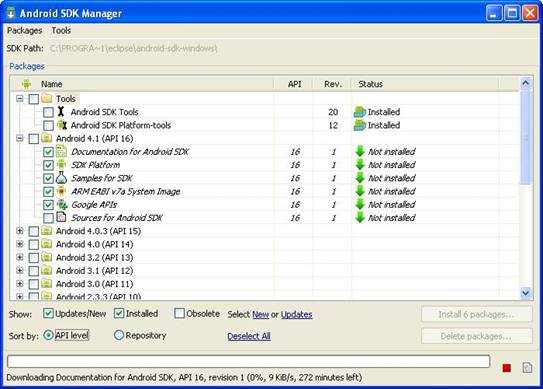
–>
Press the “Install”
button and confirm the license for all packages. After the installation
completes, restart Eclipse. If you are struggling with slow internet connection Then Download These Packages One After Another Instead Of All At Once.
Now Next We Have To Create An Android Virtual Device.Android Virtual Devices (AVDs) are configurations of emulator options that let
you better model an actual device.In Simple AVDs Are Emulator Or Model Of A Real Android Phone Which Are Used To Setup A Virtual Environment To Test your Applications..
you better model an actual device.In Simple AVDs Are Emulator Or Model Of A Real Android Phone Which Are Used To Setup A Virtual Environment To Test your Applications..