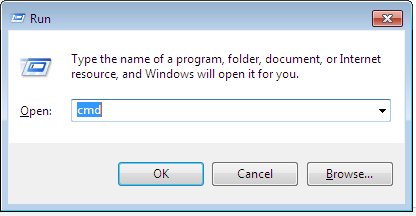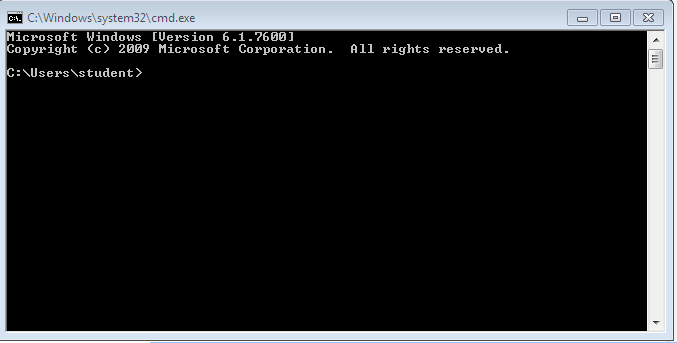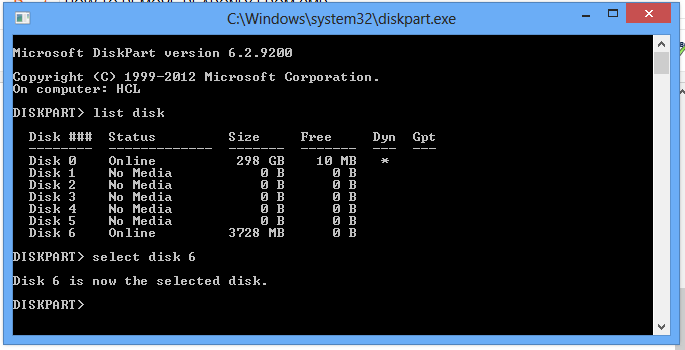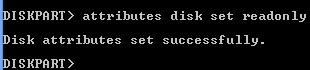Hello everybody today i will show how to remove readonly error from pendrive and memory card.and how to make pedrive write protected or how to remove write protection from pendrive.there are many uses of this as we can protect our personal data from deleting or accidental format.
How to do this
1.First click win key+R key a run window will open type CMD in it and press enter.
a black window will open like below image.
2.Then type diskpart then hit enter.A new window will open then type list disk.
3.Then select your disk by typing select disk6
where 6 is your disk number as shown in the picture.
3.Then type attributes disk clear readonly then hit enter a “Disk attribute cleared successfully” will be displayed.
now your write protection is removed from your pendrive or Sd card.
How to Set write protect pendrive again
=> just type attributes disk set readonly hit enter “disk attributes set successfully” will be displayed. that means you have set your pendrive or sd card write protected.
If You have any problem you can ask in comment section.happy learning.
Related
You can make bootable pendrive of any windows in just few minutes.It is the best and easy way to make bootable pendrive. You need the following things:----- 1.Image of the windows. 2.Power iso software doenload from here www.poweriso.com 3. 4 GB pendrive. Poweriso is the powerful software to create virtual…
April 18, 2014
Users who have been struggling to follow our command prompt based install Windows 7 from USB flash drive and make bootable USB guides have a good reason to rejoice. Now you can create Windows 7, Vista, or the old XP bootable USB key with a few clicks. Yup, this is…
January 5, 2012
First, what is “syskey”? SYSKEY is a utility that encrypts the hashed password information in a SAM database in a Windows system using a 128-bit encryption key. SYSKEY was an optional feature added in Windows NT 4.0 SP3. It was meant to protect against offline password cracking attacks so that the SAM database would still be secure even if someone had a copy of…
January 22, 2012