Hello everybody many of you always thinking of edit android apps or games .apk so here is the tutorial of editing android app .apk.This post guides you through the process of
editing/changing the features of an app or apk files.
editing/changing the features of an app or apk files.
Prerequisites
- APK Multi-Tool must be installed (Checkout, “How to install APK Multi-tool“)
- Android Package File (APK) that you want to edit
- Notepad++ for editing codesod apks
- Some patience.
How to edit
- Now after installing APK multi tool .
- Copy your apk file into a sub-folder named “place-apk-here-for-modding“in the folder where you install apk multitool.
- Now run the script and enter “Option 9 – Decompile“
- After decompiling, open folders “projects>YourAppName” and you’ll find 3 folders and 2 files named ‘assets, res, smali, Android Manifest and apktool.yml‘ respectively.
- Open folder “res>layout”
you’ll find a lot of files here depending on the app layout and pages.
So, here you can edit the values of layout. All you have to do is,
replace the values with the value you want. - Open folder “res>drawable”
and you’ll find PNG image files which are the images used in app. Here,
you can change the app icon, splash screen, in-app icons or any images
used in apk files. To change display picture, you’ll have to find or
create an image with same resolution and rename with the same name and
extension and replace the original
- Open folder “res>values>ids” (neglect if you cant find) and
here you can change the values of the elements in your app, just
replace words from “false to true” or vice-versa. This helps you to
remove something easily rather than finding it and deleting it manually
and make sure you edit using Notepad++
- Open folder “YourAppName>assets” (neglect if you cant find) and you can edit the function of your App and this is where you may need some programming knowledge
- You can also change the animation and color properties by going into respective folders inside the “res” folder.
You can browse through other stuff and change things by keeping the procedure in mind
- After changing the things, you need to come back to script again and enter “Option 11 or 12” depending on whether your app is an System or User one.
- After building apk, it’ll ask whether to sign or not, select “Option 5 – sign apk using original signature” and follow onscreen instructions. It may ask you delete some files, do what it says!
- After you are done go to folder “APK Multi-tool>place-apk-here-for-signing” you’ll find your edited apk file. Install it and Enjoy !!!
Warning:
- Don’t go on operating everything, edit only things you may have idea about
- Make sure you are replacing files with same resolution, name and extension
- You can also add files you want to show up in app
- Don’t use this for Removing Ads or any other Important stuff

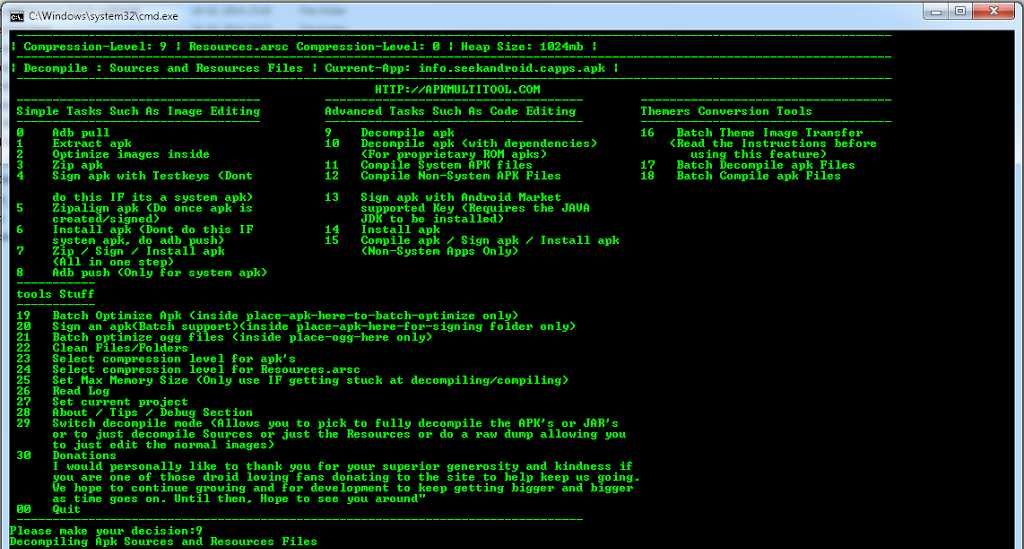
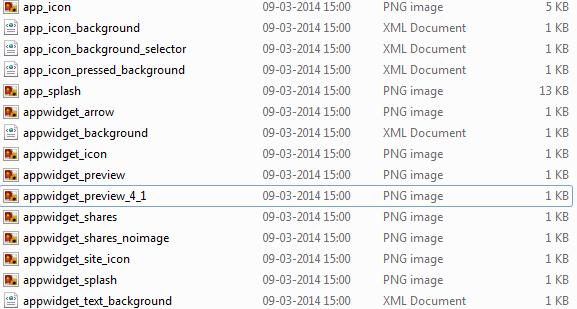
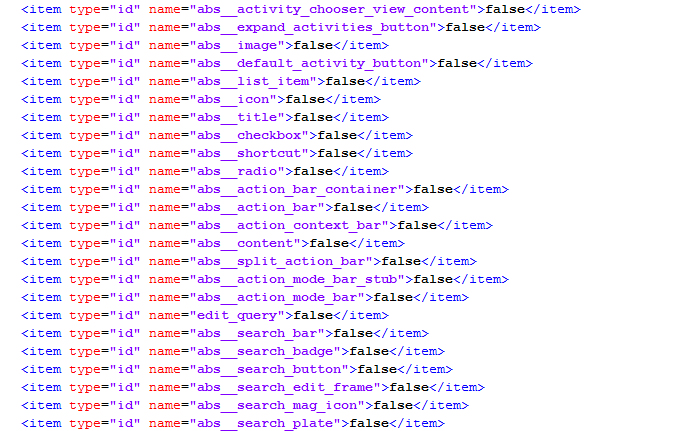
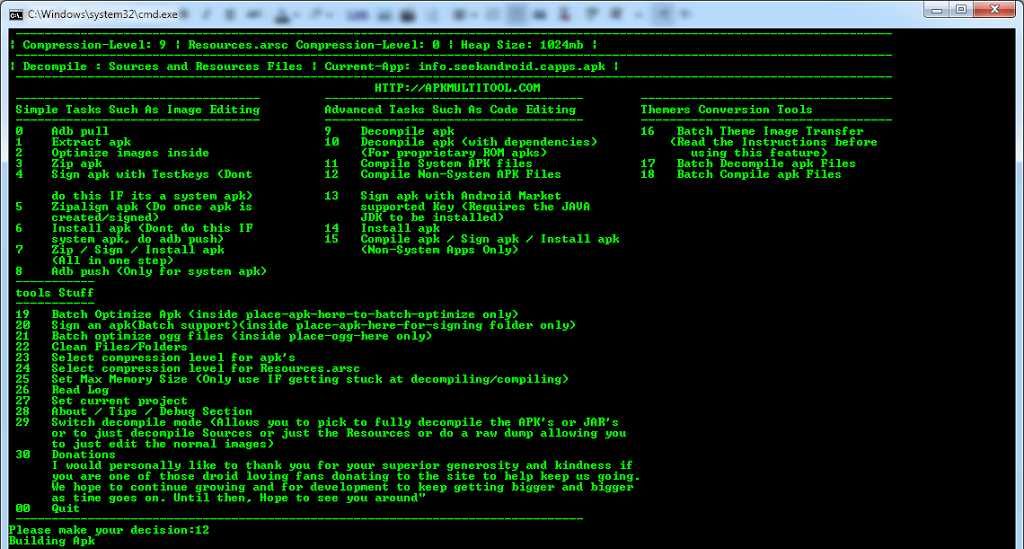

Hi,
There is error showing while Android developer website new release uploading OriginalSignedKey apk file
After final step using option 5
Upload failed
You uploaded an APK that is not zip aligned. You will need to run a zip align tool on your APK and upload it again.
Please suggest how to Zip Align APK using – APK MULTI TOOL.
ashish@groupbasket.com
Thanks in advance,