If you are a Cyanogenmod Roms users then you will be very familiar to this setting as it gives you freedom of editing notification drawer tiles according to your needs,you can rearrange quick settings toggle, show/hide items on the status bar, enable embedded battery percentage in the battery indicator, etc.As this feature is not present in earlier versions of Stock android like kitkat and lollipop for that you need to have a root access.
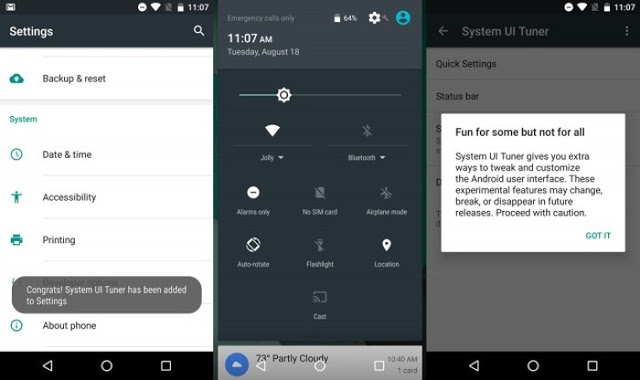
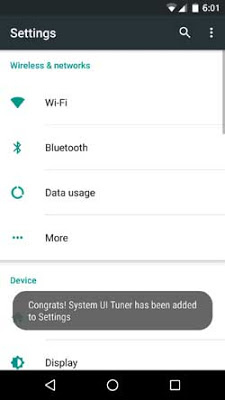
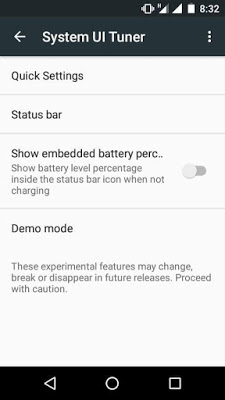
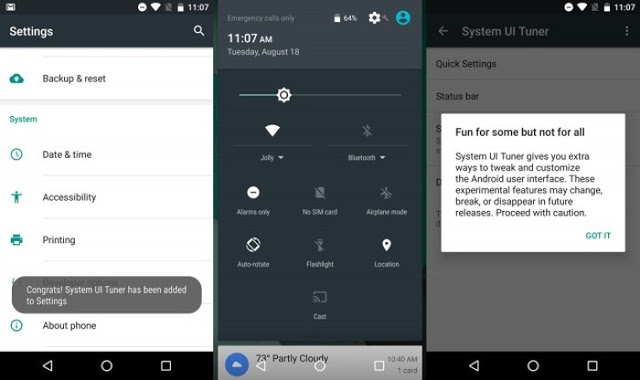
But in the latest version of android i.e Android Marshmallow 6.0 gives you freedom of editing the system drawer tiles without root.So ,lets start the step by step guide of activating and using Sytem UI Tuner in android marshmallow 6.0.
#How to activate System UI Tuner in Android M 6.0
1.Firstly , Pull down the Quick Settings menu now press and
hold the
Settings cog in the top right corner for around 5 – 8 seconds and
release.
Settings cog in the top right corner for around 5 – 8 seconds and
release.
2.Now you will see a popup telling you that System UI Tuner has been added
to your settings.Like below screenshot.
to your settings.Like below screenshot.
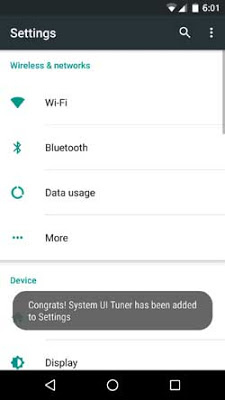
3. Now, go to your Settings and you will see an option for ‘System UI Tuner’ under ‘About Phone’ option.
#How to use System UI Tuner
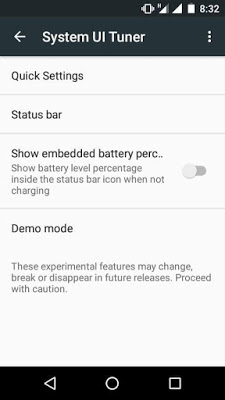
1.How to enable battery percentage in Android Marshmallow
To show battery percentage in status bar, go to Settings, scroll down to System UI Tuner. Enable ‘Show embedded battery percentage’ .
2.How to Rearrange Tile in quick settings
To rearrange quick settings toggle, tap on Quick Settings, then
tap and hold on an icon. You should see a delete bin icon now drag any icon to the bin to delete it.
3.How to show/hide Items in Status Bar
To show/hide items on the status bar, tap on the Status bar option in your System UI Tuner. You can remove all the options you do not want to appear in your status bar from System UI Tuner option.
![[steps] How to Enable Multi-Window Mode on Android Marshmallow 6.0](https://i1.wp.com/www.gammerson.com/wp-content/uploads/2015/10/HowtoEnableMulti-WindowModeonAndroidMarshmallow6-1.jpg?resize=350%2C200&ssl=1)
