This guide will show you how to change default application in nougat 7.0 or CyanogenMod 14. Whenever you install any new app like Android launcher, Video player or any third party utility app on your Android device and when you launch that app it asks for setting a default app for that function and sometimes by mistake you tap on always open with this app other than only one.
Now the problem starts from here now when you open any video again it will open from that app every time even when you don’t want to open it.So there is an easy way to remove that app from default application in android nougat 7.0.
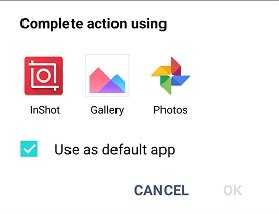
see also: How to disable Auto Correct in Android Nougat 7.0
How To Change Default Application on Android Nougat 7.0
Thankfully there is a great option in Android 7.0 Nougat to review all the app that makes this easier to do.Just follow below steps to change default application in nougat 7.0 or cm 14.
1.Firstly open setting by tapping on setting icon in app drawer.
2.Once you are in Settings now open Apps section the setting.
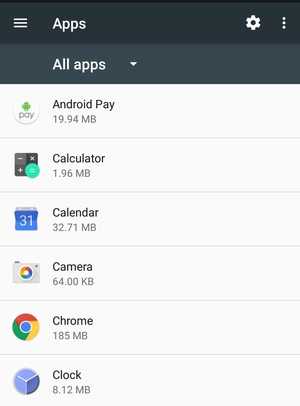
3.Then you will see a list where you will see all the apps installed on your device.
4.Now tap on the top right gear option in the apps setting.
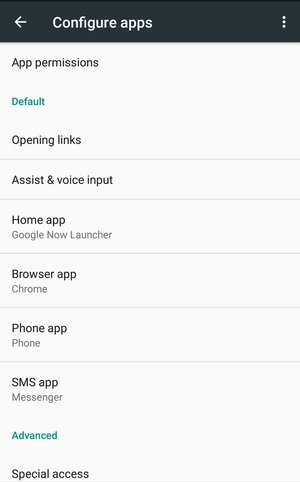
5.This will take you to another window where you will see many settings.
6.There, Under “Default” Section there will be the list of all the default app preference set by you.These categories are Home App, Browser App, Phone App, and SMS App.
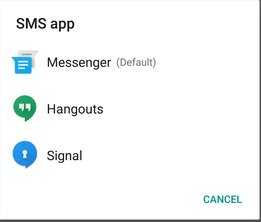
7.To change the default app like SMS app just tap on it and then simply tap on the new app that you want to make default application for that function.
So in this way you can change the default application on nougat 7.0.I hope this will help you in solving your problem.For many more Android Nougat tips and tricks, stay tuned and keep visiting.
![[Fixed] “Unfortunately app has stopped” on Nougat android N 7.0](https://i0.wp.com/www.gammerson.com/wp-content/uploads/2016/07/app-crash-on-android-nougat-7.0.jpg?resize=350%2C200&ssl=1)

![How to root Android Nougat 7.0 easily [One click]](https://i2.wp.com/www.gammerson.com/wp-content/uploads/2016/07/how-to-root-android-nougat-7.png?resize=350%2C200&ssl=1)