Recently one of the best company for android phones, Samsung has release good lock application but you all will wonder that it can be uninstall from your phone. Many of us might not have liked it. Therefore there is no option to uninstall Good Lock from the phone, like we uninstall normal Android application.
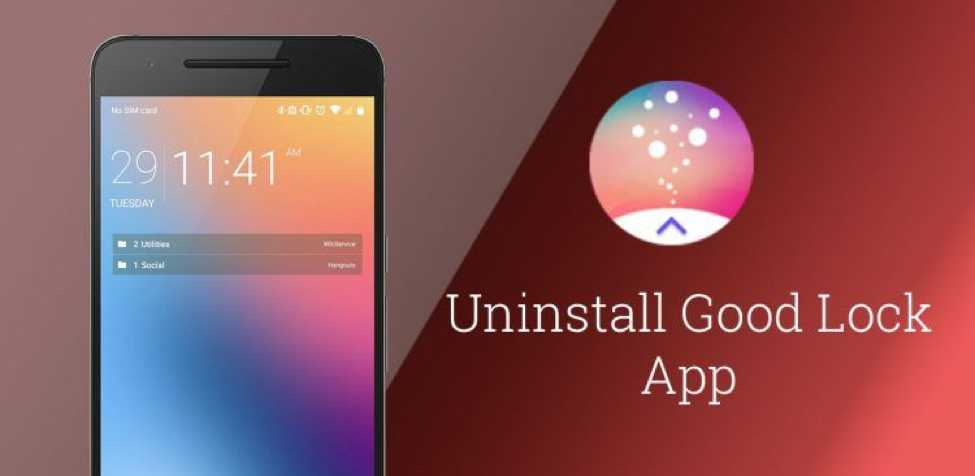 Samsung’s ‘ Good Lock’ app brings a crazy alternative UI to your GS7’s lock screen, notification, and quick settings.
Samsung’s ‘ Good Lock’ app brings a crazy alternative UI to your GS7’s lock screen, notification, and quick settings.
see also: How to Enable Fast/Rapid charging in Samsung Galaxy S6 Edge
You can follow the steps provided below to uninstall the Samsung Good Lock application.
How to Uninstall Samsung Good Lock Application
- Visit your phoneSettings and then Application Manager.
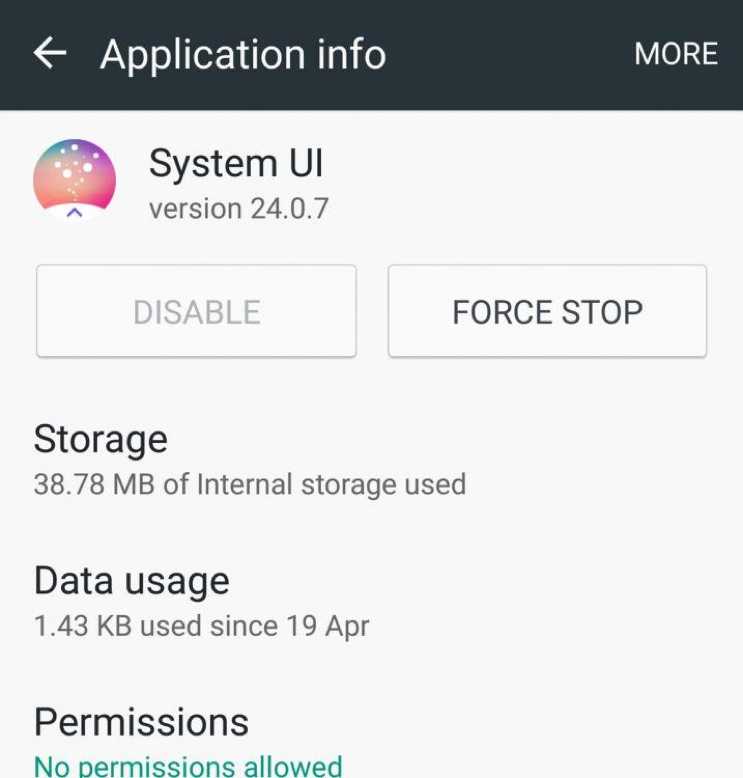 Scroll down to “System UI” inside Application manager
Scroll down to “System UI” inside Application manager
- OpenSystem UI.
- There you will see three dots at the top left hand side, which is also known asoption menu.
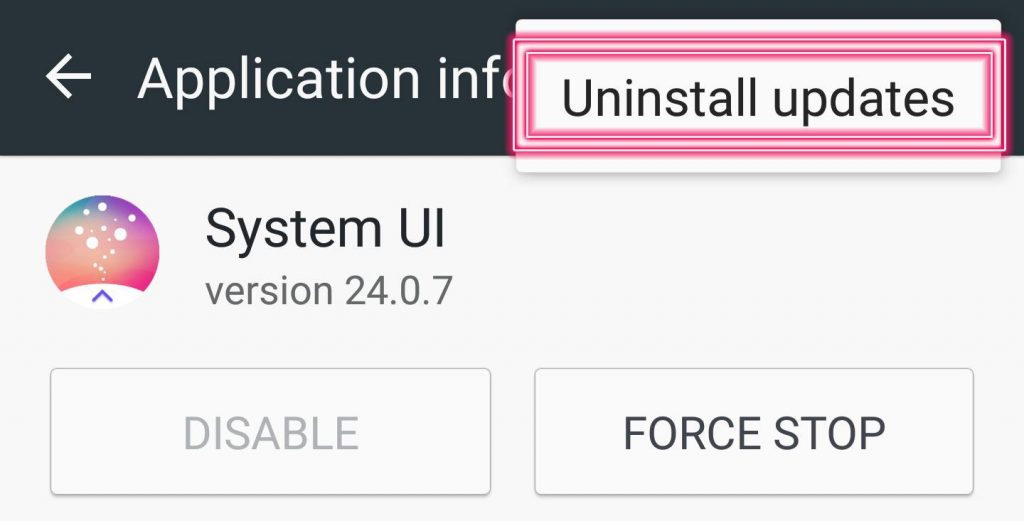
- Click in option menu and press “Uninstall updates“.
- You will get a pop up window with a warning “All updates to this Android system app will be uninstalled“. Confirm it by pressing “UNINSTALL“.
You will again get a final pop up that will warn that this application will be replaced with the factory version click “OK” on it.
This will uninstall Good lock application and ask to restart your device.
After the device restart you will find that Good Lock by Samsung has been removed and your default Lock screen has been restored.
Hope you like this tutorial and you have successfully uninstall good lock application