Are you tired of sometimes coming across videos in formats that you’ve never heard of and can’t seem to play no matter what you try? The fact of the matter is that there are so many different types of video formats out there, and while you may be able to download codecs or specialized players on some devices – that may not always be an option.
Rather than constantly having to worry about the format that your videos are in, if you were able to convert them to the format that you require that wouldn’t be an issue. If that is your goal then enlisting the help of Movavi Video Converter is probably the easiest (and fastest) way to get it done.
Start Converting a Video in a Few Clicks
Because of its clean and intuitive user interface, you will be able to set up Movavi Video Converter to convert videos in just a few clicks. In fact if you want to convert video to MP4, AVI, MPG, WMV, MOV, VOB, FLV or any other format under the sun, all you need to do is:
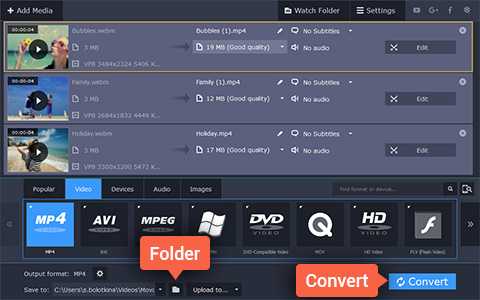
- Click ‘Add Media’ then ‘Add Video’ and select the video that you want to convert.
- Open the ‘Video’ tab and select the format that you want to use, or open the ‘Devices’ tab and select a preset to automatically utilize the best format and video settings for a particular device or platform.
- Click ‘Convert’ to start converting your video.
As you can see it is extremely straightforward and even if you have never tried to convert a video in the past you should have no problem doing so. In fact the presets in Movavi Video Converter will mean that you don’t even have to know which format is best and can simply choose one that matches your device.
Take Advantage of Numerous Other Features
On top of making it so easy to convert videos, Movavi Video Converter also offers a range of other features. It can help you to convert audio and image files, extract audio tracks from videos, create animated GIFs, grab screenshots, compress video files, and much more.
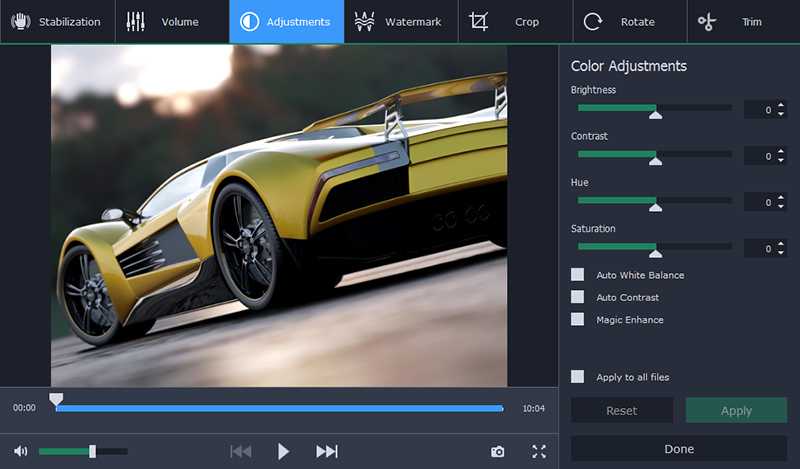
If you want you could even use Movavi Video Converter to edit your video in several ways. For example you could cut and join video segments, improve the video quality, insert text fields, or crop and rotate the video frame.
Simply put Movavi Video Converter could help you to not only make sure your videos are compatible with any device – but also help you to improve them in other ways. Rest assured each of these features are designed to be easy-to-use as well, so you shouldn’t have any problems applying them.