Changing device model name is not something every Android users wants do but it’s still a useful trick for some users who want to do it. It was really very easy for the rooted users to change Android device model name on KitKat, Lollipop and older versions of the OS but everything is changed after the release of Android 6.0 Marshmallow.

Starting from Android Marshmallow and above, simply changing the ro.product.model entry in /system/build.prop will not change the device’s name everywhere. The build.prop change can only be seen in Settings > About phone.
Disclaimer:
Gammerson.com is not responsible for any damage happened to your device(s) while following this guide, Proceed at your own risk.
Requirements:
- A rooted Android phone or tablet.
- ADB and Fastboot drivers setup on your computer.
- OEM’s USB drivers installed on your PC.
- A root file browser app installed on the device.
- Root file manager apps require BusyBox to work, so the app, open it and install the BusyBox script too.
- Ensure that your phone has at least 70-80% charged to prevent the accidental shutdown in-between the process.
Downloads:
- BusyBox-Root file manager app
- Minimal_adb_fastboot_v1.1.3_setup.exe-ADB and Fastboot
How to Change Android Device Model Name on Marshmallow and Nougat
1. You should modify the ro.product.model entry your /system/build.prop if you haven’t already:
Example:Code:ro.product.model=Pixel XL 9000
2. Next, connect your device to the computer, make sure you have ADB installed.
Alternatively, you can use Terminal Emulator on your device. Run the commands below as root user, but do not include the adb shell part.
3. Execute the following to see the device name stored in the device’s Settings database:
Code:adb shell settings get global device_name
It should return your current device name, <DEVICE_NAME>.
4. Replace the existing model name with a new one:
Code:adb shell settings put global device_name "<NEW_DEVICE_NAME>"
For example, if I want to change my device name to Pixel XL 9000, I would issue the following command:
Code:adb shell settings put global device_name "Pixel XL 9000"
6. Now check to see the device name is updated (same as first command)
Code:adb shell settings get global device_name
It should now return the updated device name. E.g, Pixel XL 9000
7.Next, reboot your device and apps should correctly detect your new device name.
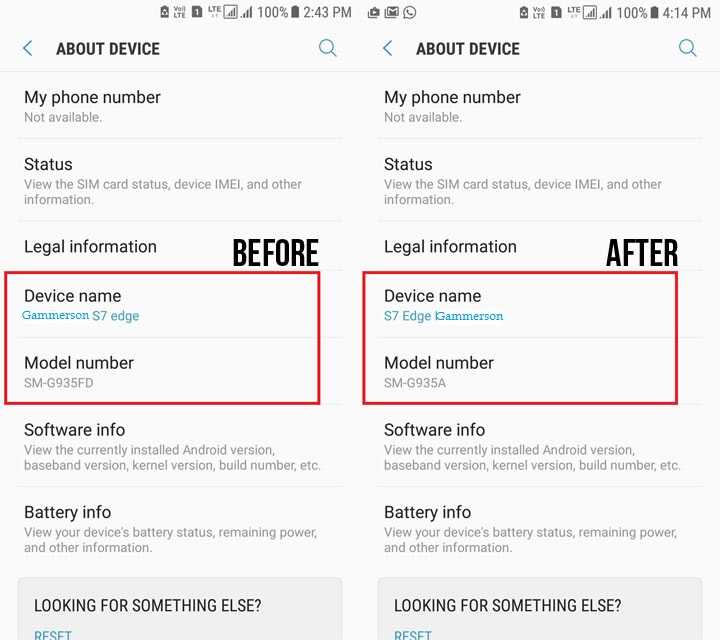

![[steps] How to Enable Multi-Window Mode on Android Marshmallow 6.0](https://i1.wp.com/www.gammerson.com/wp-content/uploads/2015/10/HowtoEnableMulti-WindowModeonAndroidMarshmallow6-1.jpg?resize=350%2C200&ssl=1)
![How to update Kitkat to Android Nougat 7.0 [Any device]](https://i2.wp.com/www.gammerson.com/wp-content/uploads/2016/06/android-n-preview-logo.jpg?resize=350%2C200&ssl=1)