People like to set up pattern lock to keep the privacy data like pictures, messages, contacts in the phone from being checked by familiars or strangers. However, sometimes we ourselves may forget what the lock pattern is and can’t remember it after a long time struggle. Today I will show you two different ways to solve the problem when you forget the password of the lock screen.
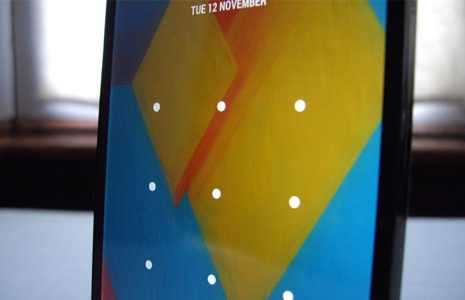
Today Gammerson will tell you to bypass Android’s lock screen pattern, PIN or password
DISCLAIMER:
Gammerson.com is not responsible for any damage happened to your device(s) while following this guide, Proceed at your own risk.
Unlock your Android device using Android Device Manager (ADM)
the following method only applies to devices that have Android Device Manager enabled
- On a computer or other mobile phone, visit: google.com/android/devicemanager
- Sign in using your Google login details that you also used on your locked phone.
- In the ADM interface, select the device you need to unlock (if it isn’t already selected).
- Select ‘Lock’
- In the appearing window, enter a temporary password. You don’t have to enter a recovery message. Now click ‘Lock’ again.
- If it was successful, you should see a confirmation below the box with the buttons Ring, Lock and Erase.
- On your phone you should now see a password field in which you should enter the temporary password. This should unlock your phone.
- Now, before you go on with your life, go to your phone’s lock screen settings and disable the temporary password.
- That’s it!
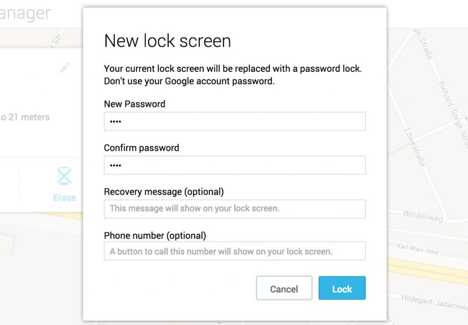
Unlock your Android lock screen pattern with your Google Login (only Android 4.4 and below)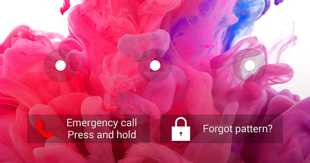
If you haven’t updated your firmware to Android Lollipop (5.0), then there’s a faster way to unlock a lock screen pattern.
- Enter a wrong lock screen pattern five times (shouldn’t be hard if you don’t remember the correct one)
- Select ‘Forgot Pattern’
- Now you should be able to enter a backup PIN or your Google account login.
- Enter either your backup PIN or your Google login.
- Your phone should now be unlocked.
Bypass your Samsung phone’s lock screen using its Find My Mobile tool
If you own a Samsung smartphone then this method is for you.
This is an easy way to unlock your Samsung device if you created a Samsung account and registered it beforehand.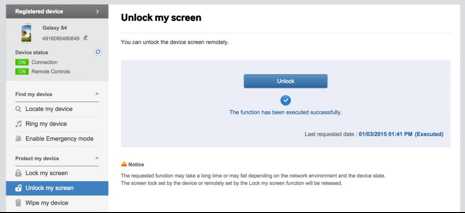
- Go to Samsung Find My Mobile.
- Sign in using your Samsung login details.
- In the Find My Mobile account interface you should see your registered phone on the left hand side. This tells you that you’re phone is registered to that account.
- On the left sidebar, select ‘Unlock my screen’.
- Now select ‘Unlock’ and wait for a few seconds for the process to finish.
- You should get a notification window telling you that your screen is unlocked.
- That’s it. Your phone should be unlocked.
Disable your lock screen using custom recovery and “Pattern Password Disable” (SD card needed)
This method is for those who are advanced android user’s who knows about rooting and custom recovery.In this method,custom recovery installed on your device and your device must have SD card slot.
- Download the Pattern Password DisableZIP file on your computer and put it on an SD card.
- Insert the SD card into your phone.
- Reboot your phone into recovery.
- Flash the ZIP file on your SD card.
- Your phone should boot up without a locked screen. Should there be a password or gesture lock screen, don’t panic. Just type in a random password or gesture and your phone should unlock.
Reset Phone to Factory Settings
1 Power off your phone and then press the “Power” button and “Volume +” in HTC devices or tap “Power” button, “Volume +” and “Home” button in Samsung devices simultaneously and you will enter the Recovery Mode.
Step 2 Tap “wipe data/factory reset” and “wipe cache partition” to erase all the settings and data in the phone. Then, reboot the phone, the pattern lock will be removed.
Note: This method is not recommend if you got something important which having not been backed up yet in the device,because all the data stored in the smartphone will be thoroughly deleted and can no longer be retrieved.
In short, unlock the phone with Google account is suggested. However, for those who haven’t signed in Google account in the phone, they can only move to the second method, risking of losing all the data in the device, but one thing good, to use the phone again.Therefore, back up your important file frequently is very important in case getting into trouble like forgetting lock screen pattern.
NOTE:All the above methods are tested
IF still any queries are left ,feel free to ask us in the comment section