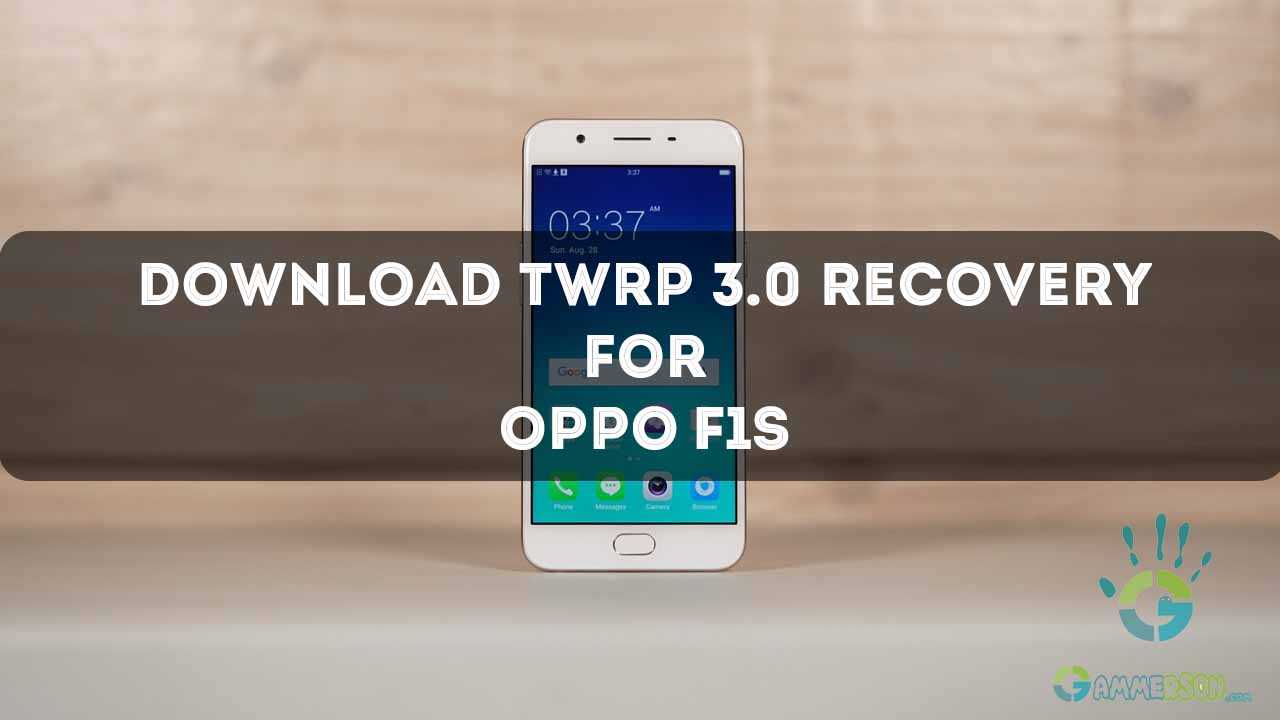Now you can flash latest recovery i.e twrp 3.0 on your Oppo F1s A1601.TWRP version 3.0 has lots of new features in it.TeamWin has released the code for TWRP 3.0, but the new version isn’t officially available for download yet for Oppo F1s.
TWRP 3.0 also has some major changes to the graphics back-end that it may cause some device to not boot up or have display related issues.
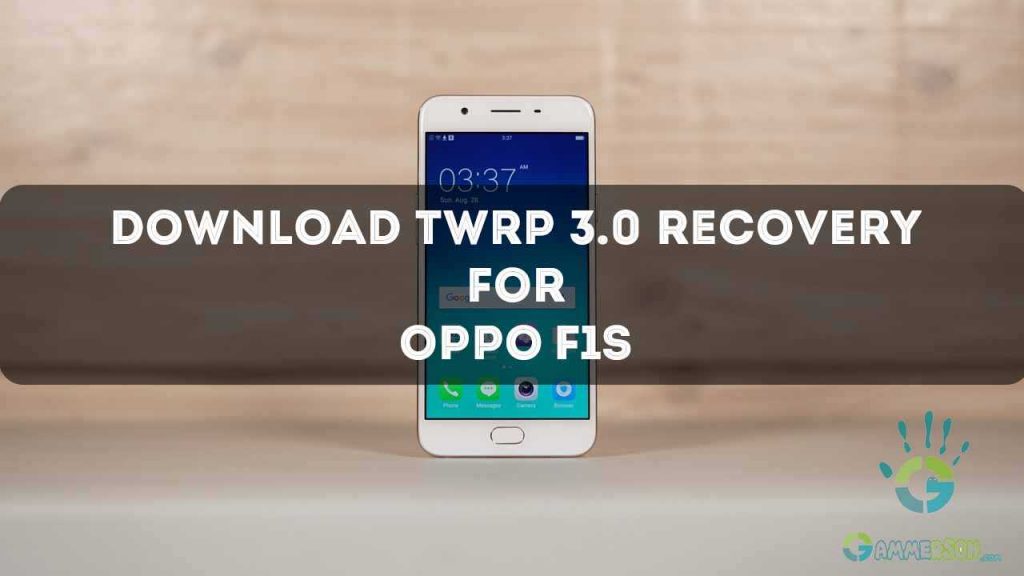
Before the official builds of TWRP will be available, XDA dev BouyaPK, give out unofficial builds of TWRP 3.0 for tOPPO F1s A1601 (mt6750). You may try installing the unofficial builds, but be sure to keep an older version of the recovery at hand, in case unofficial build doesn’t boot up.
You can download and install twrp 3.0 on OPPO F1s A1601 (mt6750) without using PC / Computer. You can flash this new twrp recovery using app called flashify follow below instructions to install TWRP 3.0 for OPPO F1s A1601 (mt6750).
How to Install TWRP 3.0.0 on OPPO F1s A1601 (mt6750) with Flashify:
1.First of all, you have to download and install Flashify from play store or by entering directly here.
2.Now download the TWRP 3.0.0 image file from here.
3.You must select the recommended image for your device;
4.It’s time to open flashify.
5.Note that it will ask for SuperSu permission, so grant it.
6.Go to the main page click on recovery image and choose recovery.img file or twrp.img file.
7.All you have to do is to click OK to flash TWRP 3.0.0 recovery on your device.
8.That wall the entire procedure! If you find this guide as being useful, kindly share it with others using the share buttons.
How to Install Themes on TWRP 3.0 Recovery
- Download and transfer TWRP Theme package you wish to flash to your device’s storage.
- Boot your device into TWRP recovery.
- Select “Wipe” from TWRP main menu and do a “Swipe to Factory Reset” on the bottom of screen.
└ Note: This will factory reset your device. If your custom ROM doesn’t require a factory reset, then simply skip this step. - Go back to TWRP main menu, tap on “Install” and select the theme.zip file.
- After selecting the .zip file, do “Swipe to Confirm Flash” on the bottom of screen to begin the custom ROM installation process. This may take some time.
- Once your theme is successfully flashed, you’ll see “Wipe cache/dalvik” option, select it and then do “Swipe to wipe” on bottom of screen.
- Once cache & dalvik wipe completes, hit the “Back” button on-screen and then select “Reboot System” button.