The Asus Zenfone 3 sports a 16-megapixel rear camera with PDAF (phase detection autofocus), an f/2.0 aperture and dual-tone LED flash. The 8-megapixel front camera sports an 84-degree wide angle lens.It comes with snapdragon 625 processor which gives good performance.It comes with 2650 mAh battery capacity which can last for a day.The smartphone supports expandable storage via microSD card (up to 2TB) in a hybrid dual-SIM card configuration.
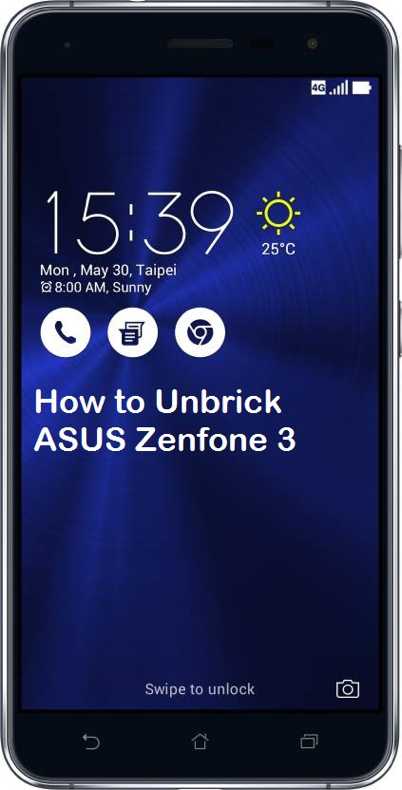
Many of the users nowadays like to root, install the custom recovery on their Android device to get more out of the device. However, some of the ROMS, rooting processes are not secure enough. The insecure process may brick your device. Bricked device may be no longer able to boot properly. But luckily most of the bricked devices can be unbricked. So in this article, we will guide you how to unbrick Asus Zenfone 3
DISCLAIMER
Gammerson.com is not responsible for any damage happened to your device(s) while following this guide, Proceed at your own risk
Requirements:
- This guide is only for Zenfone 3 devices.Donot try it on any other device
- It is advisable to take a backup of your device before proceeding further
- Do not forget to enable Developer Options on your Zenfone 3.
- Make sure you have installed Asus Zenfone 3 USB Drivers on your computer. If not, you can download them from here.
- Make sure that your device percentage will be more than 70%
Download:
How to unbrick Asus Zenfone 3 and install stcok rom
- First of all, you need to download both the firmware and ADB files for your Asus Zenfone 3 on your PC.
- Then , you have to extract the firmware file somewhere on desktop.
- Power off your Asus Zenfone 3 completely and boot it into recovery/fastboot mode.
- Now make a connection between your computer and OnePlus 3 using a USB Cable.
- Next, go to the folder that you’ve extracted previously and now press and hold shift key and right click inside the Fastboot folder at the empty space and choose open command window here.
- When you’re ready type the following commands one by one:
fastboot flash fastboot droidboot.img
fastboot flash recovery recovery.img
fastboot flash boot boot.img
fastboot flash system system.img
fastboot reboot
- Once all command have been performed with success go back to recovery mode and factory reset your phone.
Done!!
If you have any queries left, you can ask us via comment section