In this article we will guide you to install MIUI 8 V8.2.4.0 MALMIDL for Redmi 3s/Prime.The Xiaomi Redmi 3s/prime sports a 13-megapixel rear camera with PDAF (phase detection autofocus), an f/2.2 aperture and dual-tone LED flash. The 5-megapixel front camera sports an 84-degree wide angle lens.It comes with Snapdragon 430 Octacore Processor.It comes with 4100 mAh battery capacity which can last for more than two days with mixed usage.You can expand its memory upto 128 GB via a micro SD-Card.Today in this article we will guide you to install MIUI 8 V8.2.4.0 MALMIDL for Redmi 3s/Prime.So lets start.

CHANGELOG
– Get full control over automated tasks
– Brand new system sounds and ringtones
New – UI adjustments for toggles(12-15)
New – Battery saver toggle can be added to the Notification shade (12-15)
Optimization – Lock screen PINlayout (11-15)
Optimization – Changed icons forUSB charging and switching keyboards (12-01)
Optimization – Floating notifications won’t appear in DND mode (12-13)
Fix – Notification shade issues during incoming call floating notifications (10-25)
Fix – Wi-Fi page made the device freeze when it was opened for the first time (11-07)
Fix – Notification shade issues(11-15)
Fix – Issues with opacity after using third party themes (11-15)
Fix – The first notification couldn’t be removed by a swipe (11-29)
Fix – Landscape mode issues with third party themes (12-06)
Homescreen
Fix – Part of UI for deleting apps wasn’t visible on light backgrounds (10-11)
Fix – Minor adjustments for animations in the Launcher (11-14)
VirusScan
Disclaimer:
Gammerson.com is not responsible for any damage happened to your device(s) while following this guide, Proceed at your own risk.
Requirements:
- This method is only for the Redmi 3s/Prime .Donot try it on any other device.
- It is advisable to take a backup of your device before proceeding further.
- Ensure that your phone has at least 70-80% charged to prevent the accidental shutdown in-between the process.
Downloads:
STEPS TO INSTALL MIUI V8.2.1.0 IN REDMI 3s/PRIME
- Connect your device to the Windows PC/laptop via a micro USB cable, and copy the ROM file downloaded in Step 1 into the folder ‘downloaded_rom’ in the internal storage of your device.
- Launch ‘Updater’ app on your device:
MIUI 6/7/8:Click the ‘…’ icon at the top-right corner, select ‘Choose update package’, and choose the ROM file you’ve put in ‘downloaded_rom’ in Step 2.
MIUI V5:Press the Menu button, select ‘Choose update package’, and choose the ROM file you’ve put in ‘downloaded_rom’ in Step 2.
After choosing the right ROM file, your device will begin upgrading. Your device should automatically boot to the new version when the update is completed.
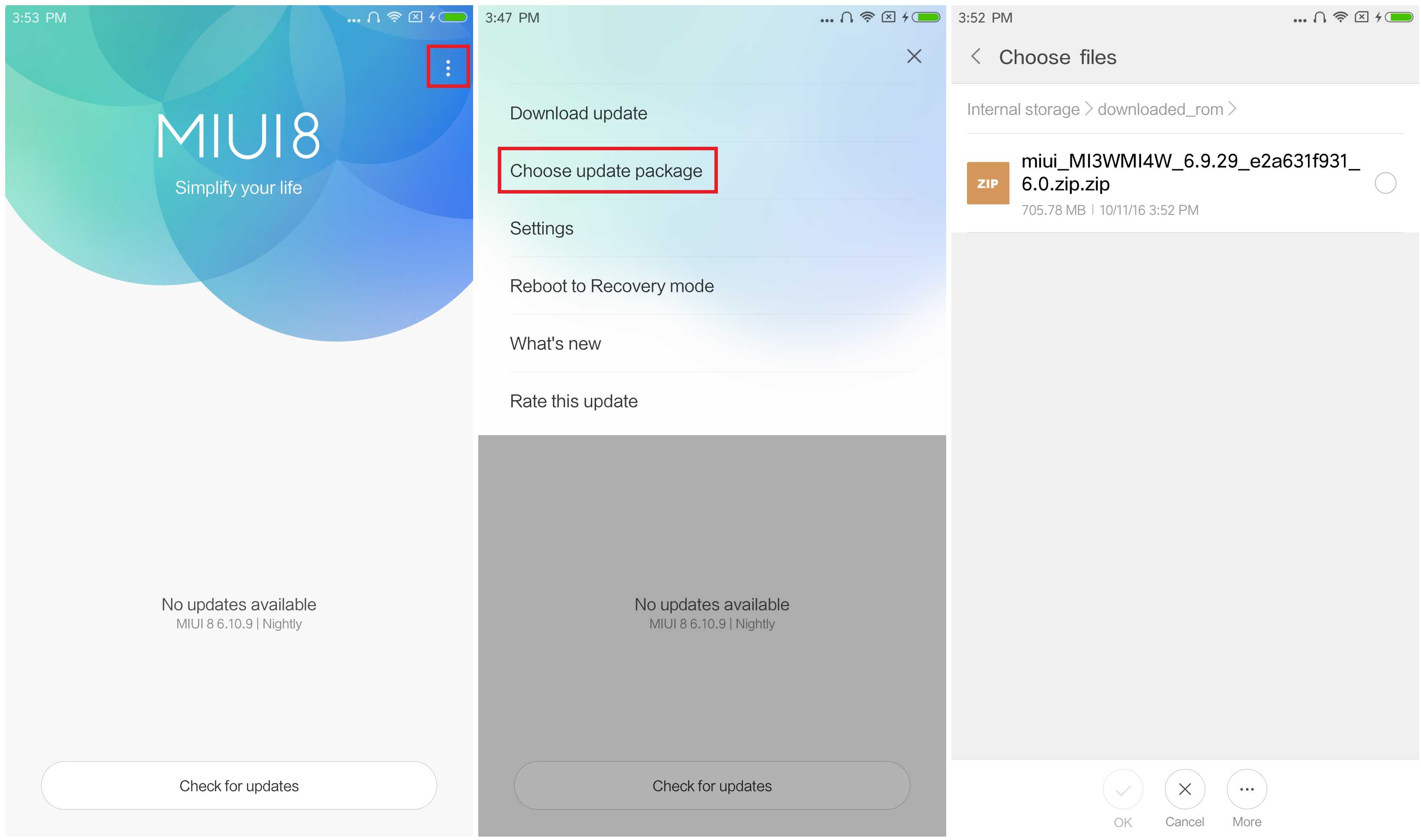
- After choosing the right ROM file, your device will begin upgrading. Your device should automatically boot to the new version when the update is completed.
-
If you see the following image after rebooting, it means that you have succeeded in flashing MIUI ROM.
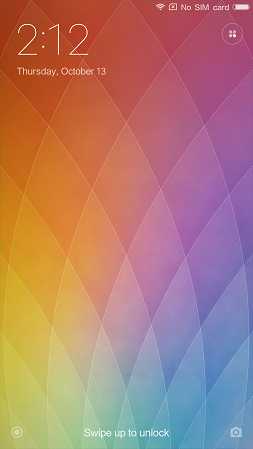 If Still any queries left in your mind,feel free to ask us in the comment section.
If Still any queries left in your mind,feel free to ask us in the comment section.


