The Xiaomi Redmi note 3 sports a 16-megapixel rear camera with PDAF (phase detection autofocus), an f/2.0 aperture and dual-tone LED flash. The 5-megapixel front camera sports an 84-degree wide angle lens.It comes with Snapdragon 650 Hexacore Processor.It comes with 4000 mAh battery capacity which can last for more than two days with mixed usage.You can expand its memory upto 32 GB via a micro SD-Card.Today in this article we will guide you to update your device to latest MIUI i.e MIUI 8 v7.4.20 in redmi note 3.

Disclaimer:
Gammerson.com is not responsible for any damage happened to your device(s) while following this guide, Proceed at your own risk
Requirements:
- This method is only for the Redmi note 3.Donot try it on any other device.
- It is advisable to take a backup of your device before proceeding further.
- Ensure that your phone has at least 70-80% charged to prevent the accidental shutdown in-between the process.
Change Log:
Fix – Couldn’t download apps from Google Play (04-15)
New – Check in every day to win points (04-18)
New – Feedback module for Screen recorder (04-18)
Optimization – The app recognizes the device to direct the feedback automatically (04-18)
Fix – People could still participate in closed votes (04-18)
Fix – Filenames of downloaded attachments weren’t displayed correctly (04-18)
Fix – Couldn’t load more posts in some cases (04-18)
Fix – Items disappeared from the page after changing font size (04-18)
Optimization – The app recognizes the device to direct the feedback automatically (04-18)
Fix – People could still participate in closed votes (04-18)
Fix – Filenames of downloaded attachments weren’t displayed correctly (04-18)
Fix – Couldn’t load more posts in some cases (04-18)
Fix – Items disappeared from the page after changing font size (04-18)
Home screen
Downloads:
STEPS TO INSTALL MIUI 8 v7.4.20 in redmi note 3
- Connect your device to the Windows PC/laptop via a micro USB cable, and copy the ROM file downloaded in Step 1 into the folder ‘downloaded_rom’ in the internal storage of your device.
- Launch ‘Updater’ app on your device:
MIUI 6/7/8:Click the ‘…’ icon at the top-right corner, select ‘Choose update package’, and choose the ROM file you’ve put in ‘downloaded_rom’ in Step 2.
MIUI V5:Press the Menu button, select ‘Choose update package’, and choose the ROM file you’ve put in ‘downloaded_rom’ in Step 2.
After choosing the right ROM file, your device will begin upgrading. Your device should automatically boot to the new version when the update is completed.
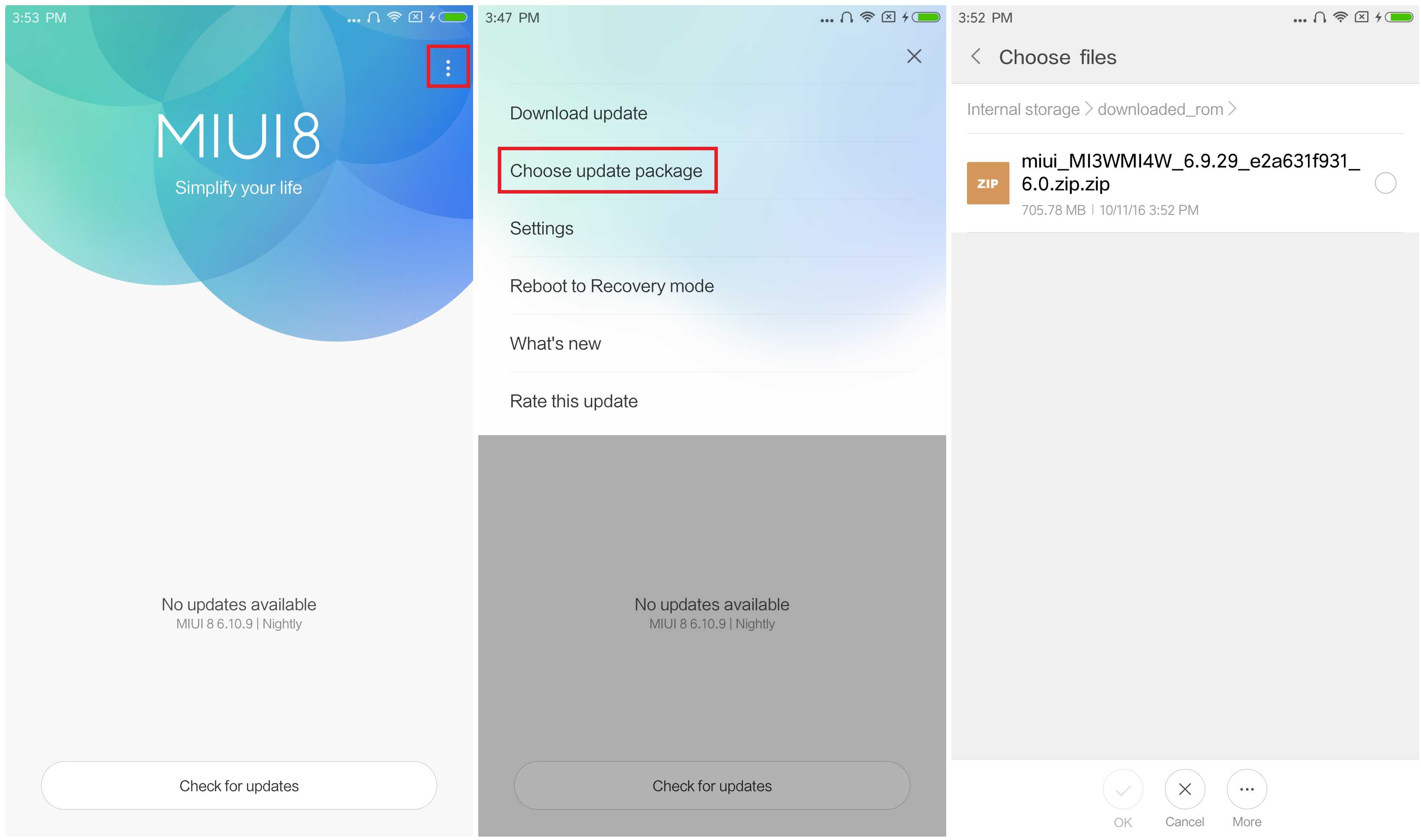
- After choosing the right ROM file, your device will begin upgrading. Your device should automatically boot to the new version when the update is completed.
-
If you see the following image after rebooting, it means that you have succeeded in flashing MIUI ROM.
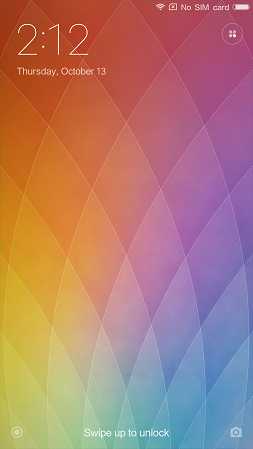 If Still any queries left in your mind,feel free to ask us in the comment section.
If Still any queries left in your mind,feel free to ask us in the comment section.