The Samsung Galaxy S8 sports a 12-megapixel rear camera with PDAF (phase detection autofocus), an f/1.7 aperture and dual-tone LED flash. The 8-megapixel front camera sports an 84-degree wide angle lens.It comes with 1.9Ghz exynos 8895 octa core processor.It comes with 3000mAh battery capacity which can last for more than a day with mixed usage.You can expand its memory upto 256GB via a micro SD-Card.The difference btw S8 and S8 plus is its bigger display and bigger battery size.Both of the devices supported fingerprint and iris scanner.
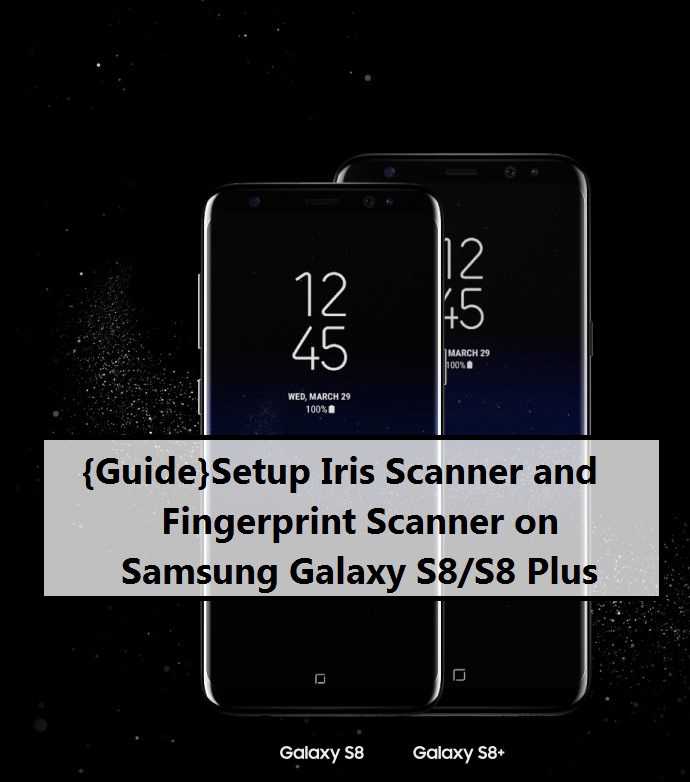
So first i want to tell you something about iris scanner.Iris recognition is an automated method of biometric identification that uses mathematical pattern-recognition techniques on video images of one or both of the irises of an individual’s eyes, whose complex patterns are unique, stable, and can be seen from some distance.
Are you one those owners of Galaxy S8 or S8+ who want to test the fingerprint and iris scanner on your device but donot know how to do that.So you are totally at right place.So today we are sharing a method with all our readers by which they can set iris scanner and fingerprint sensor on their Devices.So lets started
Requirements:
- This method is only for the Samsung S8/S8+.Donot try it on any other device.
- It is advisable to take a backup of your device before proceeding further.
- Ensure that your phone has at least 70-80% charged to prevent the accidental shutdown in-between the process.
Steps to Setup Fingerprint Scanner On Samsung Galaxy S8/S8 Plus
- From the Home screen, touch Apps> Settings > Lock screen and security
- Touch Screen lock type.
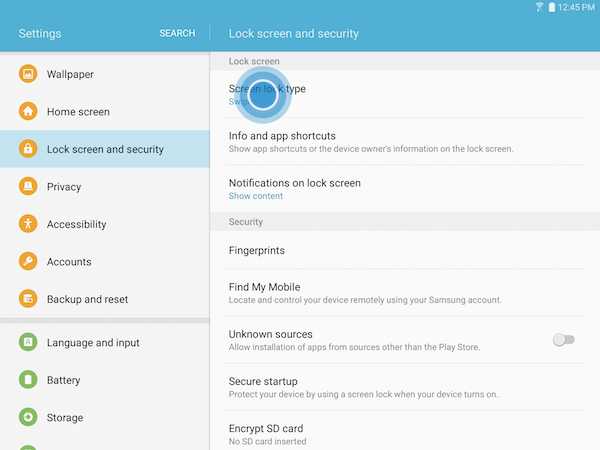
- If you have previously set up a different type of lock, you will be required to enter your credentials. For this example, we have to enter the PIN previously registered.
- Touch Fingerprints.
- To use your fingerprints to unlock the device or verify your identity, you must set a pattern, PIN or password to protect your fingerprints.
- Create a PIN (with at least four numbers) and touch CONTINUE.
- Retype the PIN to confirm it and touch OK.
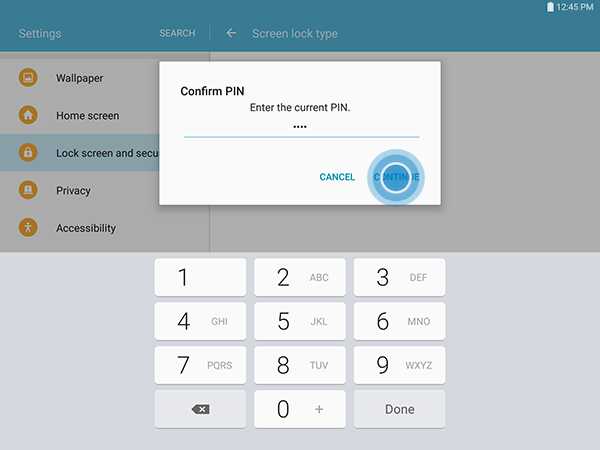
- Place the entire pad of your finger, from base to tip, on the Home key. Repeat the procedure until your progress reaches 100%.
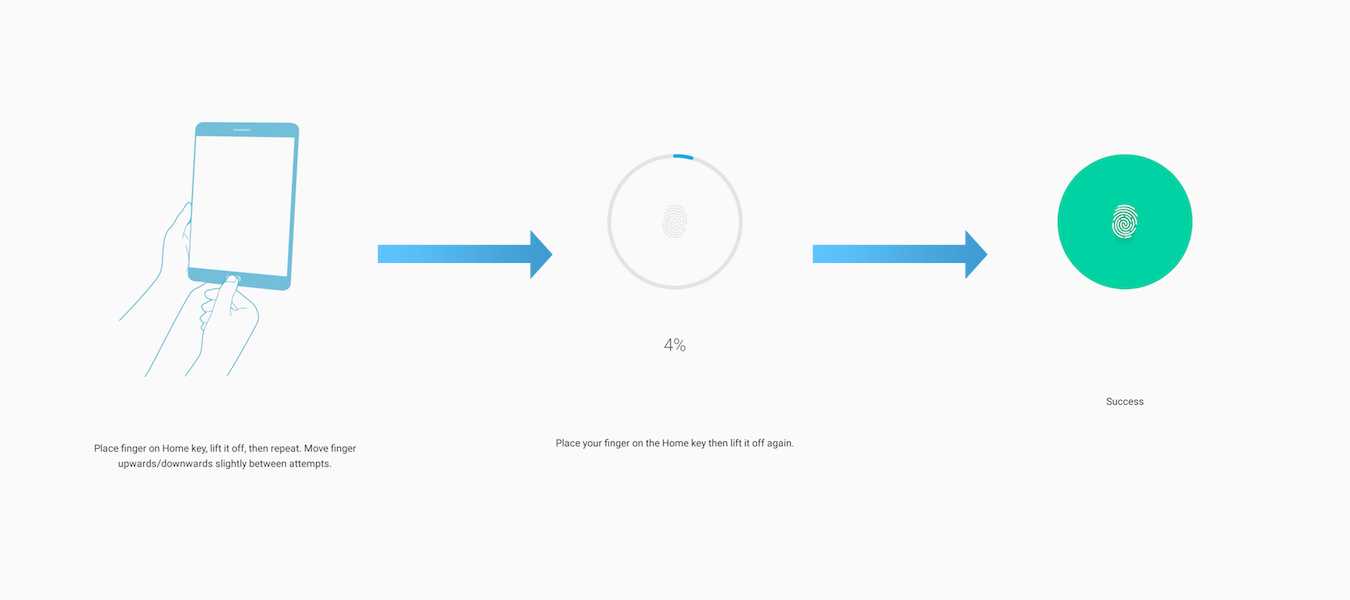
- Select how much notification information you want to display on the lock screen. Then, touch DONE.
- Press the Power button twice to access lock screen. Then, put your finger on the Home key to unlock the device.
Steps to Setup Iris Scanner on Samsung Galaxy S8 or S8 Plus
- First of all,you need to go to your device Settings.
- Then Go to Lock screen and security option that is present under the Personal tab.
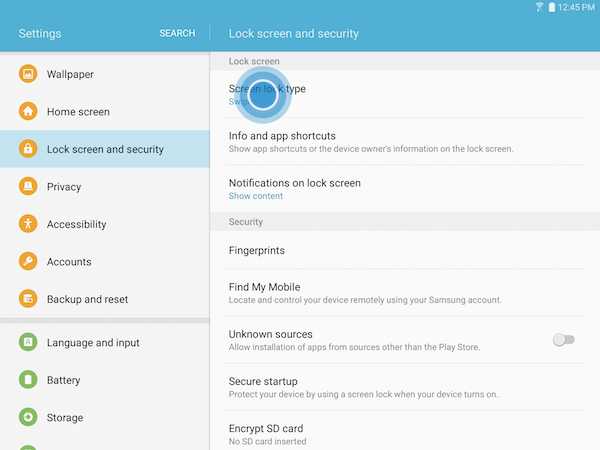
- After that,you will see iris option on device’s screen.
- Then you have enter your current security method which your device has.
- After doing the above step,a box will open, which tells you about iris scanner,you can read it and then tap on i agree.
- Then,you need to setup the Iris scanner.
- After you setup your iris scanner,tap on apply.
- Done!
You have succesfully setup fingerprint and iris scanner on your device.
If still any queries left in your mind,feel free to ask via comment section
Thanks apoorv
Thanks for writing detailed information on IRIS sensor in S8. .
.
In general, we don’t get user guides with details on such “how to”s.
I have been following your articles and must say that you are doing a fantastic job. Your articles are helpful for novice as well as experienced user, who like to play around with their device in order to get maximum out of it.
Keep writing, keep helping making tech easy