Hi guys welcome to the gammerson.com, today we have something useful or helpful for you. Now you can Install galaxy s8 and s8 plus stock ROM in your devices. If you ever bricked your device or samsung galaxy s8 goes into bootloop after update then you can fix that using this method i.e by install stock firmware/rom on your galaxy s8 /S8 Plus. As you guys know we all of us need stock ROM of our devices because it necessary for the ROM lover or who so ever is installing or rooting their devices. Because once your phone got stuck/bricked then stock ROM is used for unbricking our devices.

We have shared the step by step guide how you can install stock rom in galaxy s8 and s8 plus. We have shared all the necessary downloadable links, you can check the download section. It is a kind of udate you can say, this ROM is based on android 7.1.1 which is nougat.
Disclaimer
Gammerson.com is not responsible for any damage cause to your mobile during the process. DO IT AT YOUR OWN RISK.
Pre-Requirements
1.Make sure your phone is charged up to 80%
2.Make the Backup of important apps, messages, and contacts.
3.Don’t try this guide on any other phone.
Download
- Samsung Galaxy S8 Stock Nougat firmware update
- Samsung Galaxy S8 (SM-G9500) → Download | Mirror
- Samsung Galaxy S8 (SM-G950A) → Download | AT&T USA
- Samsung Galaxy S8 (SM-G950F) → Download
- Samsung Galaxy S8 (SM-G950I) → Download
- Samsung Galaxy S8 (SM-G950N) → Download| Korea
- Samsung Galaxy S8 (SM-G950K) → Download | Korea
- Samsung Galaxy S8 (SM-G950S) → Download | Korea
- Samsung Galaxy S8 (SM-G950T) → Download | [T-Mobile USA]
- Samsung Galaxy S8 (SM-G950U) → Download | USA
- Samsung Galaxy S8 (SM-G950V) → Download | Mirror
- Samsung Galaxy S8 (SM-G950W) → Download | [Canada]
- Samsung Galaxy S8 Plus Nougat Odin stock firmware
- Samsung Galaxy S8 Plus (SM-G9500) → Download | Mirror
- Samsung Galaxy S8 Plus (SM-G955A) → Download | AT&T
- Samsung Galaxy S8 Plus (SM-G955F) → Download| Mirror
- Samsung Galaxy S8 Plus (SM-G955I) → Download | Mirror
- Samsung Galaxy S8 Plus (SM-G955N) → Download | Korea
- Samsung Galaxy S8 Plus (SM-G955K) → Download | Korea
- Samsung Galaxy S8 Plus (SM-G955S) → Download | Korea
- Samsung Galaxy S8 Plus (SM-G955T) → Download | T-Mobile USA
- Samsung Galaxy S8 Plus (SM-G955U) → Download | USA
- Samsung Galaxy S8 Plus (SM-G955V) → Download | Verizon
- Samsung Galaxy S8 Plus (SM-G955W) → Download | Canada
3. DOWNLOAD ODIN FOR WINDOWS AND MAC
Steps to Install Stock ROM On Galaxy S8 and s8 plus
- Enable USB Debugging on your S8 phone by going to Settings>About Phone> Tap on the Build Number several times until you get a new Developer Options in the Open Developer Options and enable USB Debugging and Advanced Reboot.
- Enable OEM Unlocking from Developer Options just in case. You can disable it after the procedure has completed.
- Download the suitable firmware for your Galaxy S8 variant. If you can’t find the firmware, then check out the tool listed above.
- Extract the zip file to get the firmware with .taror .tar.md5extension and transfer it to your Windows PC where you can easily locate it.
- Reboot S8 into Download Mode. To do so, turn off your S8 device completely and then press and hold Power button + Volume Down + Home keys for a few seconds. You can also do it from Advanced Reboot section.
- Once you enter the Download Mode with Odin Screen on S8, run the Odin software on your PC by double clicking 12.3.exe file. Run it as administrator.
- Connect your device to your PCusing a USB cable.
- You will see the ID: COMto turn into Blue and an Added!! message in the Log.
- Click on AP button in Odin and add the S8 firmware file you just downloaded on PC. Once added, it should show like this — File: G950FXXU1AQDD_G950FOVF1AQD9_VDI.tar.md5
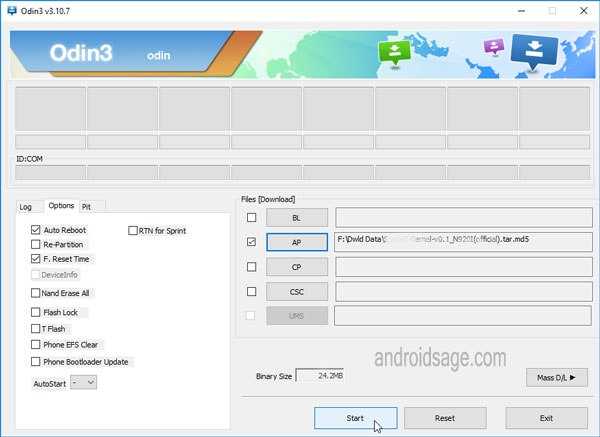
- Make sure only Auto Reboot and Reset Time are selected in the Options tab. Do not check Re-Partition.
- Once done, verify everything and proceed with installation by selecting Start button.
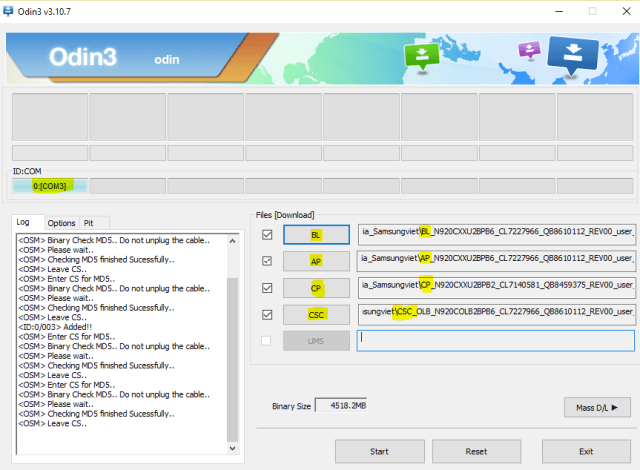
Note: If S8 firmware file comes in 4 different partition sets like AP, BL, CP, CSC firmware, then take a look at the following image and add each file in its proper set.
- Once the installation begins, you get a PASS!message in the Log tab at the end.
If you find any problem regarding this then you can ask me via comment section.
Hope you find this helpful. J
Hello,
I have got a zip file with AP, BL, CP, CSC files and another one called “HOME_CSC_” and other numbers and letter. Where do I put that?