The Xiaomi Redmi 4A sports a 13-megapixel rear camera with PDAF (phase detection autofocus), an f/2.2 aperture and dual-tone LED flash. The 5-megapixel front camera sports an 84-degree wide angle lens.It comes with Snapdragon 430 Octacore Processor.It comes with 3120 mAh battery capacity which can last for more than a day with mixed usage.You can expand its memory upto 128 GB via a micro SD-Card.Today in this article we will guide you to install MIUI 8.2 in Redmi 4A.

Disclaimer:
Gammerson.com is not responsible for any damage happened to your device(s) while following this guide, Proceed at your own risk.
Requirements:
- This method is only for the Redmi 4a .Donot try it on any other device.
- It is advisable to take a backup of your device before proceeding further.
- Ensure that your phone has at least 70-80% charged to prevent the accidental shutdown in-between the process.
Downloads:
- MIUI 8.2.4.0 Update for Redmi 4A – Recovery ROM
- MIUI 8.2.4.0 Update for Redmi 4A – Fastboot ROM
HOW TO UNBRICK Xiaomi Redmi 4A
1. First of fall,you need to install the Qualcomm Driver to your PC, we need to put our Windows operating system into “Test Mode”, we are doing this because we don’t have to deal with any driver install issues in between our work.
To do this just :
Press Start->Search->cmd then right-click on it and click Run as administrator.
2. In the CMD window type this “Bcdedit.exe -set TESTSIGNING ON”, press enter and restart your PC.
3. After doing the above step keep your device in the Qualcomm HS-USB Qdloader 9008 /EDL mode. For doing this you will have to use the default key combination of Qualcomm inyour device. Ensure that your device is completelyoff then press the volume up button and inconnect the USB cable without pressing the power button.
4. We will be using the “Msm8974 Download Tool.exe”, “rawprogram0.XML”, “patch0.XML”, “prog_emmc_firehose_8974.mbn” and “MPRG8974.mbn” flashers, these are the Qualcomm’s engineer files and are only found in these kind of service roms. All the XML files can be restored but you have to cautious as the mbn files can not be restored. They include some vendor specification files that contain some symbols that cannot be used on cross models.
5. Right click “Msm8974DownloadTool.exe” and run it as “administrator”, this flasher is in Chinese but it’s not a big thing as we will only use 2 buttons on it“Enum” which will be identifying our EDL ports and then click Start to enable the flashing. Don’t get confused as Windows’s com port number and this tool’s numbers will be the same port and different numbers. After you click on Start, “8974_msimage.mbn” will be sent to your phone and you will hear an USB eject and plug sound from your computers.
6. Now you can close the Msm8974 Download Tool. After closing it press the power button and the volume up button together for some time which will reset Qualcomm 9006 port to 9008 again.
7. Then,Run the Msm8974 Download Tool as administrator and click “Start” again Because our 9006 drivers is now installed.
8. After it finishes you will see the port line will become green that indicates that you have successfully unbricked your Oneplus 3T device.
If still any queries left in your mind,feel free to ask via comment section.
Steps to Install MIUI 8.2 in Redmi 4A
- Connect your device to the Windows PC/laptop via a micro USB cable, and copy the ROM file downloaded in Step 1 into the folder ‘downloaded_rom’ in the internal storage of your device.
- Launch ‘Updater’ app on your device:
MIUI 6/7/8:Click the ‘…’ icon at the top-right corner, select ‘Choose update package’, and choose the ROM file you’ve put in ‘downloaded_rom’ in Step 2.
MIUI V5:Press the Menu button, select ‘Choose update package’, and choose the ROM file you’ve put in ‘downloaded_rom’ in Step 2.
After choosing the right ROM file, your device will begin upgrading. Your device should automatically boot to the new version when the update is completed.
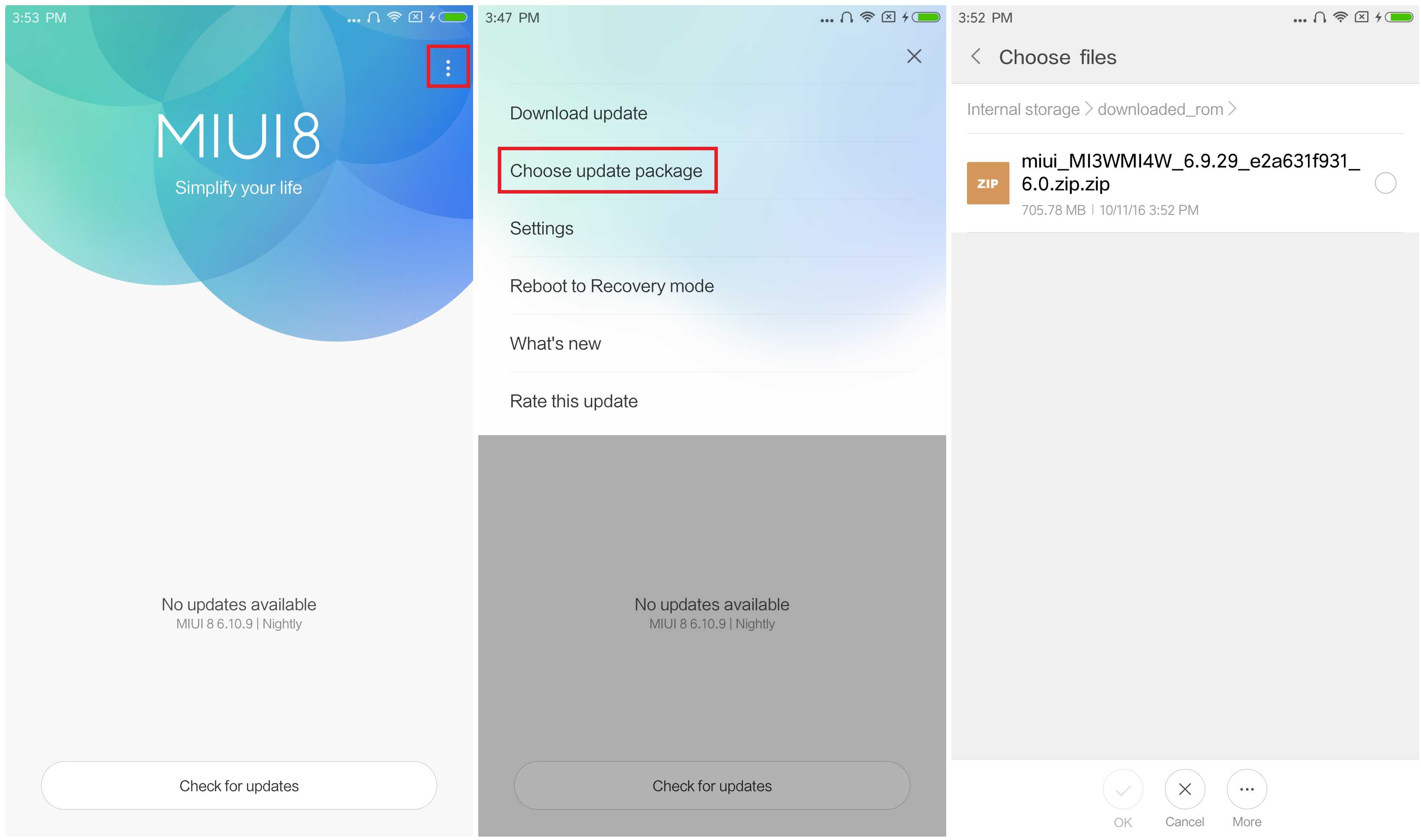
- After choosing the right ROM file, your device will begin upgrading. Your device should automatically boot to the new version when the update is completed.
-
If you see the following image after rebooting, it means that you have succeeded in flashing MIUI ROM.
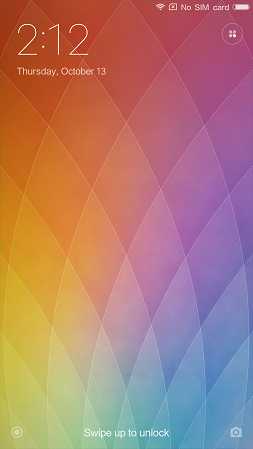 If Still any queries left in your mind,feel free to ask us in the comment section.
If Still any queries left in your mind,feel free to ask us in the comment section.