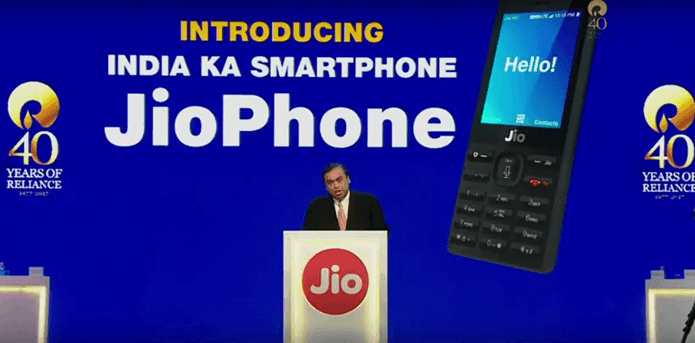The process of installing TWRP and rooting are pretty simple and once the TWRP is installed, you will be able to get root access on your Samsung galaxy by flashing few specific zip files.You will be needed to download and install few things first to be able to carry out the installation process.So first of all,we will tell you about the specs of the device.

The Samsung Galaxy C5 sports a 16-megapixel rear camera with PDAF (phase detection autofocus), an f/1.9 aperture and dual-tone LED flash. The 16-megapixel front camera sports an 84-degree wide angle lens.It comes with Snapdraon 617 Processor.It comes with 2600 mAh battery capacity which can last for a day with mixed usage.You can expand its memory upto 256GB via a micro SD-Card.Today in this article we will guide you for installing twrp in Samsung Galaxy C5
Disclaimer:
Gammerson.com is not responsible for any damage happened to your device(s) while following this guide, Proceed at your own risk.
Requirements:
- This method is only for the Samsung Galaxy C5 .Donot try it on any other device.
- It is advisable to take a backup of your device before proceeding further.
- Ensure that your phone has at least 70-80% charged to prevent the accidental shutdown in-between the process.
- Enable USB debugging.
Downloads:
Download TWRP recovery
How to install TWRP recovery on Samsung Galaxy C5
Step 1: Download and install your phone USB driver on your PC. Now download Odin tool and TWRP recovery file and extract both file in a same folder. After then download SuperSU zip file and copy on your SD card.
Step 2: Enable Developer Mode and USB debugging mode on your Smartphone by this guide. Look for OEM unlock option and tap the toggle to enable OEM Unlock. Now if you find Verify Apps Via USB option in the Developer Mode, then tap the toggle to disable Verify Apps Via USB.
Step 3: Now we will go to Downloading Mode, So Switch off your phone. After then press and hold volume down key with Home key, while pressing these keys, then press and hold power button for a while and release all keys when you see ODIN Mode or Download Mode.
Step 4: You will see a warning massage on your phone screen see in first image after then press Volume up key to continue or entering Download Mode. Now your phone entered in the Downloading Mode.
Step 5: Now double click on Odin.exe for run Odin tool and you must check that “Auto Reboot” and “F.Reset Time“ only these two options are ticked (see in the image 2). Now connect your device to PC via USB cable in Downloading Mode. When you connect your phone to PC then Odin tool detect your phone automatically and show COM port and give massage in massage box.
Step 6: Now click on AP or PDA button in the Odin tool window and select TWRP recovery file. When you click on the AP or PDA button Odin will ask you TWRP recovery file location, So browse it and select your TWRP recovery file from Odin folder or where you save this file. Now click on Start button in the Odin tool. See in the images 3, 4 and 5.
Step 7: Now installation of TWRP recovery start and it take few second to install TWRP recovery on Samsung Galaxy A5 SM A520F 2017 When this process will complete, then you will see “PASS” message in the green box. See in the image 5.
If still any queries left in your mind,feel free to ask via comment section.