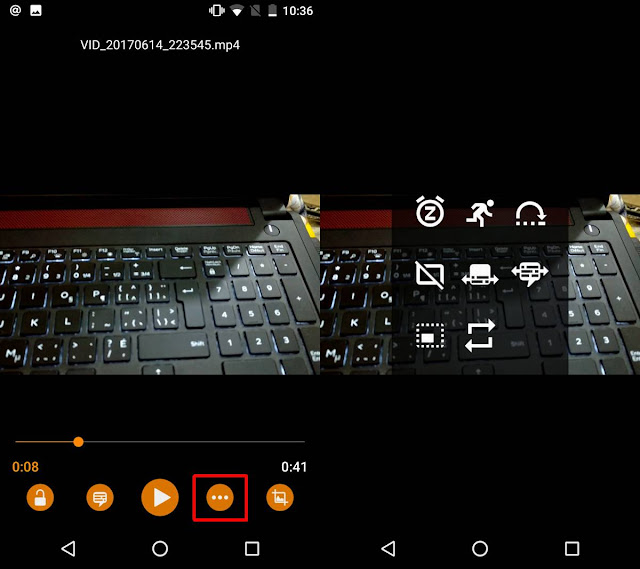How to enable Picture in Picture in VLC on android O 8.0.We all know about picture in picture mode of Mac os Safari when we play youtube video is safari browser on mac os sierra then we can use PIP mode in it.Which means we can float the video window on the top of every window hence we can watch our favourite video as well as we can do our work also at the same time.This feature has evolved throughout the Android O developer previews and now we’re seeing more apps add support for it.

Support for Android O’s picture-in-picture mode started with YouTube, then moved onto Duo, and now has made its way to a popular media player. This week, the developers behind the VLC for Android application rolled out a new update to their beta channel. This update also offers some new features such as better RTL support and improved translations, but most people have been focusing on its support for picture-in-picture mode.
The goal here is to have you start playing a video in VLC, and then move onto something else. Since this is a beta release, it isn’t working as intended and you’ll need to trigger picture-in-picture mode with a keycode while you’re in the application itself. This is how we’ve been enabling picture-in-picture mode since March though, so anyone who has been following along with Android O is likely already familiar with this entire process.
We’re likely to see this functionality enhancement happen more and more as we get closer to the official release of Android O. Video players such as VLC are perfect for the new picture-in-picture mode so it makes sense that we’re seeing these types of applications test out the features so early.
In order to install VLC (beta) on your device, you need to become a VLC beta tester. Once you’re in the beta program, and assuming you have Android O’s preview build on your phone, you can use the VLC picture in picture view.
#How to Enable PIP mode in VLC Android O
Open VLC player and select a video to play. Tap the overflow button next to the play button on the video. From the overlay that appears on your screen, tap the one at the bottom left. It looks like a rectangle within a rectangle.
The video player will resize into a small floating window within the app. Tap the home button on your device to go to your home screen. The video will hover on top of all apps that you open.
Related

The picture in Picture Mode (PIP) is the new feature which is coming with Android O. We have seen in Android Nougat there was a new feature which was called as Multi-Window, but now Android O is coming with Picture in Picture mode. If you are having Android O developer…
July 18, 2017

Android Nougat’s Freeform Window Mode: What It Is and How Developers Can Utilize It.When Android 7.0 Nougat was first announced early in 2016, it brought with it a much-requested feature to the Android platform — multi-window support. Most people are aware of the split-screen multi-window support enabled by default on all…
January 25, 2017

Download and Install LineageOS 15 in Moto Maxx | Android 8.0 Oreo: The Motorola Droid Maxx has been one of the top flagships of 2014 announced by Motorola. The biggest highlights of the phone are a QuadHD display, a great camera and a massive 3900 mAh battery. The phone also packed…
September 25, 2017