One of the main reasons I have been loyal to Android over the course of my smartphone life is the sheer number of options it provides. There are some extremely, extremely powerful third-party apps that leverage the power of Android to do some really cool stuff. I’m going to talk about those other, powerful apps in another post some other day. For today, let’s discuss How To Set Predefined App Volume in Android. Also checkout how to send any type of file in new whatsapp
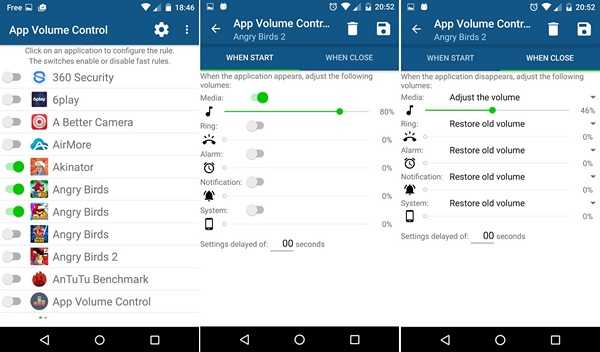
If you have wanted to have different settings for different apps, you can use some third-party apps to manage this. Imagine being on a call with maximum volume. As soon as you end the call, the music that was playing in the background before the call, starts playing again. However, this time it plays at full volume. I sometimes joke I’d go deaf because of this. There are many similar instances when you wish you could set different levels of volume for different apps or services.
How To Set Predefined App Volume in Android
One of the apps that I have been trying recently is App Volume Control. It is a simple app that lets you set custom volume levels for different apps.
Using the App Volume Control app, you can:
- Create a rule for each installed application.
- Adjust volumes for Music, Ringtone, Alarm, Notifications and System.
- Adjust the volume when starting applications .
- Adjust the volume when closing applications
- Ability to restore the old volume when the application is closed.
- Ability to notify when a volume is adjusted
- Ability to delay the volumes settings.
- Prioritize the playback music.
Download App Volume Control
The app is self-explanatory and works just as the description says. It is free for download on the Play Store. If you don’t want ads, you can buy the ad-free version for $0.99.
[appbox googleplay com.spycorp.appvolumecontrol]
[appbox googleplay com.spycorp.appvolumecontrolpro]