Find out How to take screenshot in HTC U11 through the detailed guide below. The new HTC U11 packs a serious punch in terms of hardware specifications and it also features a very shout-y paint job on the exterior. Nonetheless, the phone runs Android Nougat and Sense UI on top of that. This means, there are multiple methods through which you can capture your whole screen. We will be listing them all right below for your ease. Even if you haven’t received your unit yet or are thinking of buying it, this is a great way to start exploring the HTC U11. Read further to find out details on how to take screenshots on the HTC U11 smartphone.
Also Read: Best Custom ROMs for HTC U11
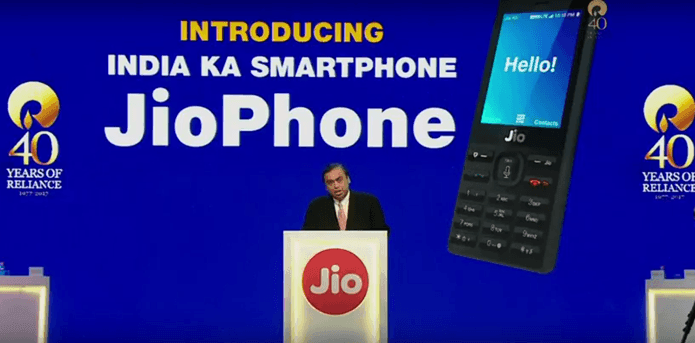
This guide will show you the ways in which you can take screenshots on your HTC U11. As mentioned already, there are multiple methods through which you can take the screenshots. Some methods use a combination of hardware keys and some methods use the on screen buttons.
How to take screenshot in HTC U11
There are two methods to take a screenshot on HTC U11. You can take screenshots by:
- Hardware buttons combination.
- Setting up Quick Settings.
1. How To Take Screenshots Using Hardware Buttons:
This one is one of the fastest and most convenient ways to take a screenshot on your HTC U11. Just follow these quick steps to take one right now:
Step 1 – Open the application/screen which you want to take a screenshot of.
Step 2 – Now press and hold the Volume Down and Power buttons together.
Step 3 – You will see a quick animation and hear a feedback sound that will show that a screenshot was just taken.
2. Setting Up Quick Settings To Take A Screenshot
Step 1 – Pull down the Status bar to access Notification center. Pull down once again to access Quick Settings.
Step 2 – Click on the Tablet with Pencil button (Edit). This will show you all the existing buttons as well as hidden ones which you can manually add.
Step 3 – Find the “Screenshot” button and drag it alongside the existing buttons. Click “Done” to save your changes. Now whenever you double drag your status bar, the screenshot button will be shown.
Step 4 – Go to the screen you want to capture. Double drag from the status bar, click the “Screenshot” button and voila!
Supposedly, HTC’s alternative to buttons radically makes it easier to take a screenshot. What do you find yourself using more? Let us know in the comments below. Ending of How to take screenshot in HTC U11 .

![[Download] Stock Firmware For HTC U11 Sprint 2017 [Latest]](https://i1.wp.com/www.gammerson.com/wp-content/uploads/2017/10/543704-htc-u11.jpg?resize=350%2C200&ssl=1)
