Have you ever tried to log in to your computer and realized that you’ve forgotten your password? There’s no need to panic because you are not the only one suffering from the same dilemma. Many people often lose their access to PCs running Windows Vista, 7, 8, and even 10 because they can’t remember their login details.
It is true that Microsoft provides various ways to reset your Windows password. Nonetheless, there are cases when these solutions are not safe. For instance, there is the option to overwrite the Ease of Access executable temporarily.
The problem with the aforementioned solution is that the process may differ depending on the version of your Windows OS. Thus, there are issues that can arise if you are not well-versed in using the command prompt.
Fortunately, you can now solve your dilemma without these complications through iSeePassword. While this may be your first time hearing about software that can reset Windows password, iSeePassword is distinctive since it really works. If you are not yet convinced, see the facts below regarding the smart software:
What Makes iSeePassword Different?
There are several features found in the software that will definitely convince you of its uniqueness. Primarily, by using the software, you will be able to reset forgotten or lost Administrator password immediately. In addition, you can also use iSeePassword in order to remove the domain user and domain Administrator passwords for your operating system.
The process of resetting your PC password is quick and very easy even if you utilize a USB flash drive, bootable DVD, or bootable CD. In order to access your computer right away, you may simply create a new administrator account.
The software is compatible with PCs that are running the following OS: Windows 2000, XP, Vista, 7, 8, and 10. iSeePassword can also be used to recover and change the administrator passwords for Windows 2003, 2008, and 2012 server systems.
How Do You Reset Your Windows Password Using the Software?
It is very easy to use the software and get access to your Windows operating system instantly. There are only three steps involved, which are the following:
- Download iSeePassword on any desktop computer or notebook. Afterward, you must install it and run the program.
- You should set the software up. Afterward, you must burn a bootable USB flash drive, CD, or DVD.
- Boot your computer with the lost password using your bootable USB flash drive, CD, or DVD. This will easily reset the forgotten Windows password.
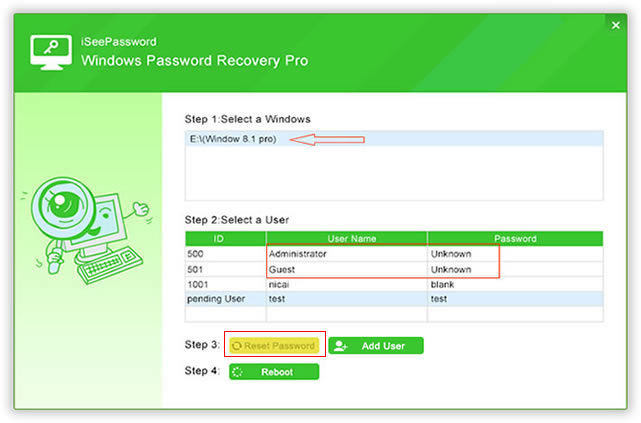
How do You Create a Windows Password Reset Disk?
If you are unsure how to do the second step of resetting your Windows password using the software, follow the steps outlined below:
- Make a bootable USB flash drive. Almost all computers offer the bootable USB flash drive option. This is a good option if you do not have time to purchase a DVD or CD. In truth, you may as well create a bootable USB flash drive using iSeePassword.
- Make a bootable CD or DVD. You can create one by using the iOS image file, which is also provided by the software.
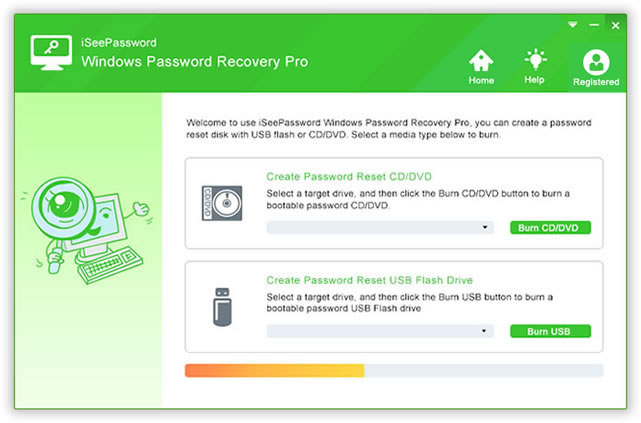
What Do iSeePassword’s Existing Customers Say?
If you want proof that iSeePassword really works, then you should check out its mostly positive feedback. According to iSeePassword users, it is the best software to use for Windows password recovery. Apart from the fact it is easy to use, it works fast. Many have commended that you only need basic knowledge of the Windows operating system to make it work since the recovery process is straightforward.
With the provided facts about iSeePassword, it is apparent that you no longer have to worry about losing your password especially for work computers. Your files will still be protected and recovered no matter what happens. Simply have the software with you.
At present, you can use the Free Trial for iSeePassword. To access its full features, you can buy its Pro or Advanced Version at affordable price points.