How To Use Google Tez in India: Google has launched ‘Tez’ a new Mobile Payment app for India and available for both Android and iOS devices. The app lets you make payments and transfer money with ease and securely. Here is how to use Google’s mobile payment app Tez for India. Tez comes with various features and Google’s multi layered security and 24/7 protection feature. So you can securely use the app for payment and transfer money.
Read: Enable the Accessibility Tab Switcher in Chrome (Video)
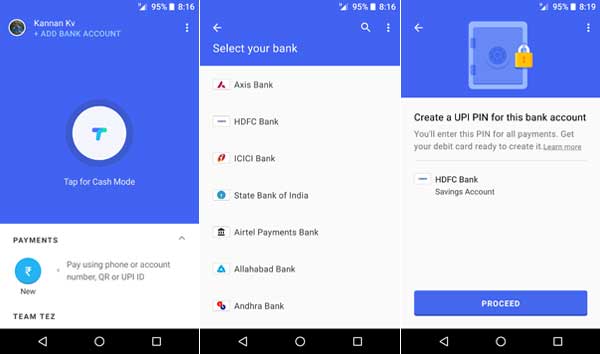
Read on to know how to use Google’s Mobile Payment App Tez for India and what the app offers. First off all keep in mind that Tez is not like Mobile Wallet app, which means you do not need to topup your account. It is more like Android Pay or Apple pay, but without the NFC.
Tez works with over 50 Indian banks, such as SBI, HDFC, ICICI, and others that support UPI. Also, with this app you can transfer money directly from bank to bank by just linking your account. You can also send and receive payment with other Tez users nearby. However, note that there is a limit of Rs.1, 00,000 on money transfers and 20 transfers in a single day.
Main features of Google Tez
– Google’s multi-layered security and Tez Shield 24/7 protection makes your payment and transfer secure.
– The Cash Mode lets you instantly send or receive payments to any Tez users nearby without sharing personal details like your phone number or bank account.
How To Use Google Tez in India
1. Download and Install Tez app for Android from Google play.
[appbox googleplay com.google.android.apps.nbu.paisa.user]
2. Open the app, select your language and go to the next page. Here, enter your mobile number (should linked with your bank).
3. Google will send an OTA. After confirming your number, you will enter into a screen with ‘You are safe with Tez’. Here, you will see two options – Use your screen lock and use Google Pin. If you are using ‘Pattern’ for your lock screen, we recommend using ‘Google Pin’ option.
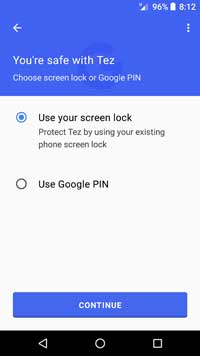
4. After selecting your option, tap Continue. In the next screen, enter a desired 4 digit pin (if you select Google Pin option).
5. You are now ready to use Tez. Tap on ‘Add bank account’ and select your bank from the list.
6. Now, the app will send a message to your bank and fetch the details of your account.
7. Now, tap ‘Proceed’ and set the UPI PIN and add the account.
8. Once completed, you can transfer money to anybody using just their UPI number and the receivers.
Read Next: Google automatically delete your android device data if you are inactive for two months !!