When the Android Oreo was announced, a lot of people were expecting native theming support in OS, out of the box. Early versions of the developer previews even had a dark mode, which raised some hope in the hearts of Android enthusiasts. But, when the final version of Android Oreo was released, unfortunately, it did not come with native themes support. If you were one among those people who were eagerly waiting for the theming support, then worry not, our community has come up with a wonderful news again! If you have been trying to theme your device, then you would have come across the name ‘Substratum’. It is the new theme engine that lets you theme your Android device without any root access. Now, the team behind Substratum has extended their support for Android Oreo as well. Now you can theme your Android Oreo running device to your heart’s content without having to root your device! So let’s get started to Install Custom Themes on Android Oreo.
Also Read: Samsung Galaxy Note 8 ROM For Galaxy S8 Plus With All Features
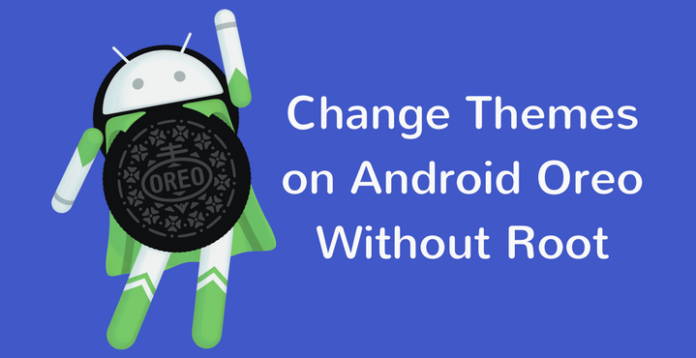
Andromeda – Substratum’s Android Oreo Rootless Add-on
Andromeda is the official name given to the new add-on package for the Substratum theme engine. Andromeda extends the capabilities of the Substratum Theme Engine to work on Android Oreo device, without root! Talking about Andromeda – there are two things: an Android App and a Desktop Client. The Andromeda Desktop client helps to elevate the privileges of the Andromeda Android app, through ADB access, to rootlessly theme your device.
Too many details are confusing, eh? Don’t worry. The installation is pretty easy and straightforward; the developers have made sure of that part!
Prerequisites
- Enable USB Debugging
- Download Substratum App:
[appbox googleplay projekt.substratum]
- Download Andromeda App:
[appbox googleplay projekt.andromeda]
Setting Up the Andromeda
1. Open up the Andromeda application on your phone. It should say “Disconnected” for the “Connection status“.
2. Now connect your device to PC via USB cable.
3. Once you’ve have connected your device,
Windows users – Open up the start_andromeda.bat file. It will ask you for administrator rights grant it ( and you will see a command prompt open up). After pressing enter, you’ll see a bunch of ADB commands is processing. These commands are set up the Andromeda add-on so it can run independently of your PC.
Also Read: Download Gapps for Lineageos 15.0 rom Android Oreo 8.0
Mac users – Click on AndromedaClient.app. It will ask you to select the “disk image of the mounted Andromeda client” then Press continue, then when your file browser pops up, look for “Andromeda” under the “Devices” list. Select it and click continue.
4. Once you have run the Andromeda desktop client, you will immediately see the Substratum application open up on your phone. To verify that the script worked, open up the Andromeda app again, and the connection status should now show “Connected“.
5. Now the Andromeda service is up and running on your device! This service is killed when you reboot your device.
Installing Custom Themes
Now as an example, we will see how to install Baltic UI for Substratum. If you don’t like this theme, you can choose from thousands of themes. I am choosing this theme just for explanation purpose as it is free and it is also a nice theme.
Download BalticUI:
[appbox googleplay ya.baltic.subs]
Install Custom Themes on Android Oreo Without Root
1. Open the substratum app. Tap on the Baltic UI from the list.
2. There are two ways to installing this theme.
- Tap the toggle near the top that says “select to toggle all overlays” which will apply this on every overlay.
- Or select the overlays one by one. Eg – if you don’t want this UI to be applied on WhatsApp just simply unselect the Whatsapp option.
3. When you are done with selecting overlays. Tap on the Paint roller like button > Tap on “Build & Enable“. Some process will start off building the theme in the .apk file and installing it. After that simply reboot your device and done.
4. In case you want to remove the UI from some overlays. Tap on the Paint roller like button again, but this time select “disable selected” option. In a few seconds, the theme you installed will be turned off reboot your device to apply changes.
So that’s it for Install Custom Themes on Android Oreo Without Root.
Read Next: How to Root Xiaomi Mi A1 Without PC


