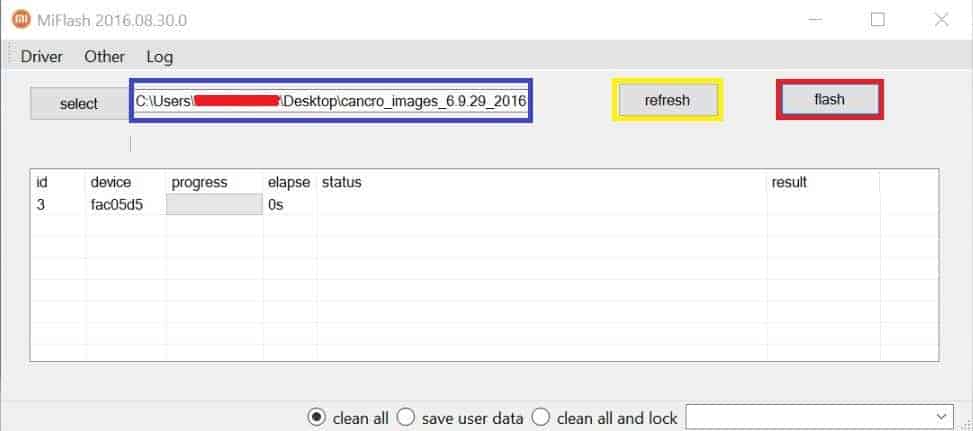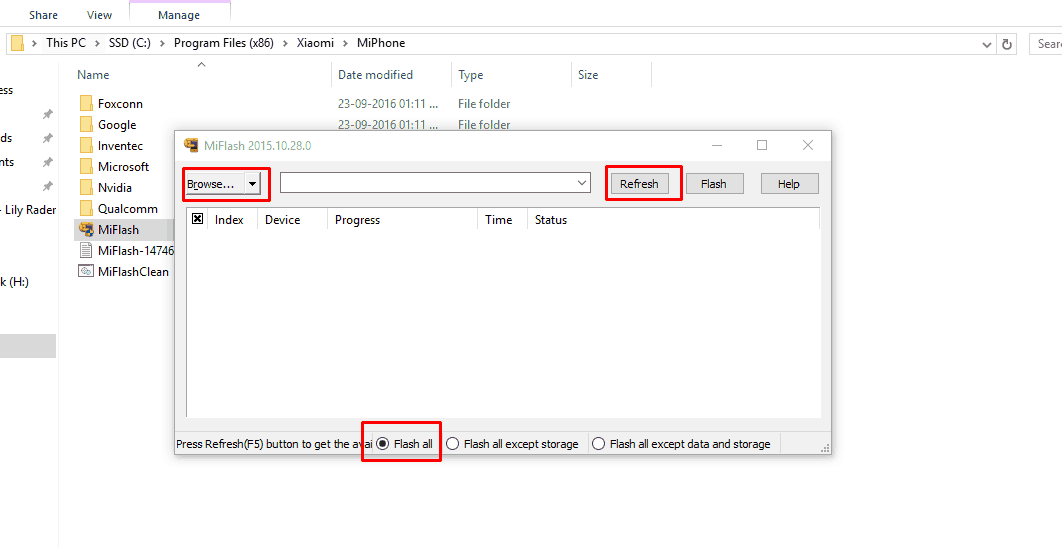Install Global Stable MIUI 8.5.4.0 ROM For Redmi 4 Prime: It is a stable ROM so you can flash it for your daily use. There are no bugs in this ROM. Just follow the procedure correctly to install this ROM on your Redmi 4 Prime. Below are some changes made in this version. We already posted the Global MIUI 8.2 update for Redmi Note 4 and Mi 5C check them if you need.
Short Information about Redmi 4 Prime:
Let’s get some information about, this budget smartphone from Xiaomi Redmi 4 Prime. The Redmi 4 Prime comes with 5.0 inches of the touchscreen. A display having the resolution of 1080*1920 pixels and 428 PPI. Powered by Qualcomm Snapdragon 625 processor 2Ghz. Packed with a beast like RAM of 3GB. The storage is limited to 32GB which can be expanded. When the cameras are concerned, it comes with the 13 megapixels of a rear camera. 5 megapixels of front camera. Powered by 4100mAh of battery capacity.
Changelog for MIUI 8.5.4.0:
- Fixed FC Issues in Global Build
- New sign in page for MI account
- Fixed Can’t update app in Playstore
- If you are a Xiaomi Redmi 4 Prime user you must install because it’s the official ROM and it is a stable one. MIUI 8.5.4.0 ROM For Redmi 4 Prime comes with bug fixes so you can expect more improvements. Below are the instructions and download links follow them the ROM for Redmi 4 Prime.
Preparation:
- Charge the device up to 60-70%.
- Driver signature must be disabled in Windows 8,10.
- Download fast boot ROM.
- Download required Mi flash tool.
Download Global Stable MIUI 8.5.4.0 ROM
Mi Flash Tool
FASTBOOT ROM
Recovery ROM
Install Global Stable MIUI 8.5.4.0 ROM For Redmi 4 Prime
Step 1: – Read Preparation.
Step 2: – Install Mi Flash Tool.
Step-3: – Download Fastboot ROM for your phone model and extract it via 7Zip.
Step 4: – Now Turn On your phone into Download Mode by this method.
Charge The Device And HOLD Volume Up + Power On Button And Select Downlaod Mode.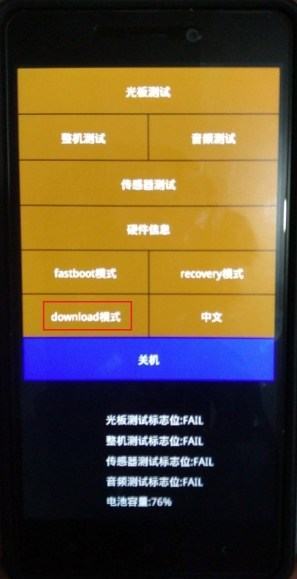
Step 5: – Connect Your Phone To Pc and Run Mi Flash Tool “MiFlash.Exe” From “C:\Program Files (x86)\Xiaomi\MiPhone “.
Step-6: – Check For Qualcomm HS-USB QDloader Port If Driver Not Installed Install Manually Browse Driver From “C:\Program Files (x86)\Xiaomi\MiPhone”.
Step 7: – Now Click “Browse” In Mi Flash Tool And Browse The Fastboot Rom Folder And Select Flash All.
Step 8: – Click On Refresh And Flash Button Wait For The Firmware Update Phone Will Auto Reboot After It Done.