How To Install Oreo Update In Galaxy S8 Plus Officially: Two days ago Samsung sends Beta Android Oreo ROM for Galaxy S8/S8 Plus AT&T. We know Samsung already started to roll out Android OREO beta for Galaxy S8/S8 plus. At this time this firmware in on beta version. Samsung shares Beta Android Oreo ROM On Galaxy S8/S8 Plus AT&T version. If you want to install this OREO this then follows the guide below. This update based on the Android 8.0 operating system.
Beta android 8.0 OREO update now available with latest build G950USQU1ZQJJ/ G955USQU1ZQJJ for the AT&T Galaxy S8 and S8 plus version. Many users want to update their device to OREO, so we share the manual steps for your Galaxy S8/S8+. This Samsung experience version 9.0 update is available for both Galaxy S8/S8 Plus AT&T variants users.

Samsung already started rolling out Beta Android Oreo ROM On Galaxy S8/S8 Plus. Experience version 9.0 comes with lots of new features. It is based on the latest version of the operating system built on the Android Oreo UI and UX. If you want to update your device, then you are the right place. Here the beta Android Oreo ROM for Galaxy S8/S8 Plus Update. This firmware flash by fastboot mode. If you are new in this process then, please first read the following step.
Read: Get Shot On Camera Watermark For Galaxy Note 8, S8 And S8 Plus
Pre-requisites:
- Backup Your Current ROM & Data.
- Need installed flash tool ADB Flash tool download it from below links.
- Need your device at least to 70% charge, as the process may take a while.
- Enable ” USB debugging.”
- Download OREO firmware from below.
- Read Instruction.
Downloads Oreo ROM On Galaxy S8/S8 Plus AT&T
Galaxy S8 SM-G950U G950USQU1ZQJJ: G950USQU1AQGL-to-U1ZQJJ.zip
Galaxy S8 plus SM-G955U G955USQU1ZQJJ: G955USQU1AQGL-to-U1ZQJJ.zip
How To Install Oreo Update In Galaxy S8 Plus Officially
- In this method firstly, enable the developer options by clicking 6 -7 times on Build number. Then enable the USB Debugging from Developer Options.
- Download the ADB_Fastboot_tool_2016.zip and install it on your PC.
- Now, you have to copy the above Oreo OTA Zip file to the ADB installation directory.
- Now, turn off your phone and boot into recovery like said in the above method. And there a select update from ADB.
- After the above step, you need to connect your phone to your PC. Open Command Prompt(CMD) windows in adb-fastboot-tool-2016 folder by Shift + Mouse Right click
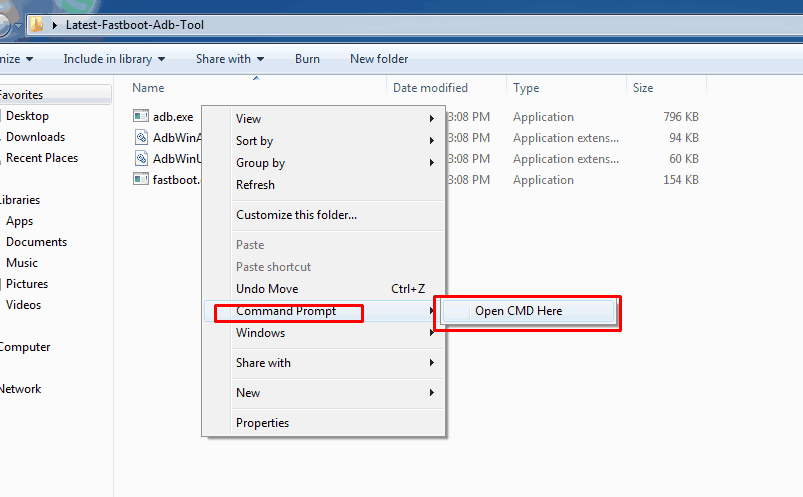
- To check your device is connected successfully or not type the following command in CMD.
adb devices
- If successfully connected your device will be on the list. After that type this command to flash the Update. Replace filename with the ZIP name.
adb sideload ” File Name.zip ”
- Wait until the process finishes off and then reboot your phone.
Read Next: Download Samsung Galaxy S8 Plus Theme For MIUI Devices