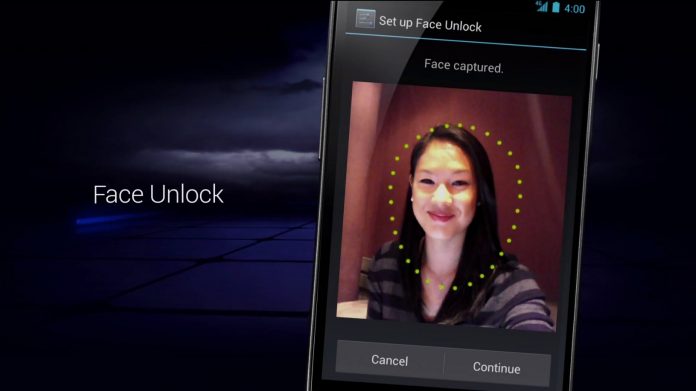Today we are sharing How to Enable Face Unlock feature on any Android Without Rooting. All OEM’s seeding new features in smartphones to make our day more productive. After Apple launched iPhone X the face unlock feature became trending though it is already available on Android smartphones running Android lollipop or above. And still, this feature is available in latest Android 8.0 Oreo which is called as the trusted face. In 2017 smartphone manufacturers brought various biometrics in smartphone security. This includes the iris scanner, fingerprint scanner, and the facial recognition. The facial recognition is mostly found in stock Android like Nexus, Pixel, OnePlus, Essential Phones, etc. Anyhow, this feature is hidden because it is not that secure.
The major drawback in Android face unlock feature is, the smartphone with face unlock feature enabled can be unlocked by similar face. And also can be unlocked by holding the photocopy of smartphone owner. So, it is less secure when compared to PIN, pattern, password, or Fingerprint unlock options.
Many smartphone OEM’s implementing their own biometric system for their smartphones. Like iris scanner in Samsung devices, face unlock in OnePlus devices, Face id in iPhone x and more. In this article, we will guide you how to Enable Face Unlock feature on any Android device. So now lets get started to How to Enable Face Unlock feature on any Android Without Rooting.
How to Enable Face Unlock feature on any Android Without Rooting
- Make sure that your device is running Android 5.0 lollipop or above.
- Go to Settings –> Security & Fingerprint. (options may vary depending on OEM)
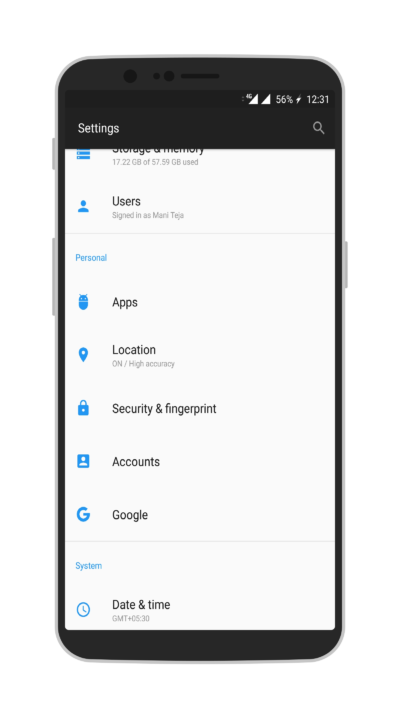
- In Security options, select Smart Lock option.
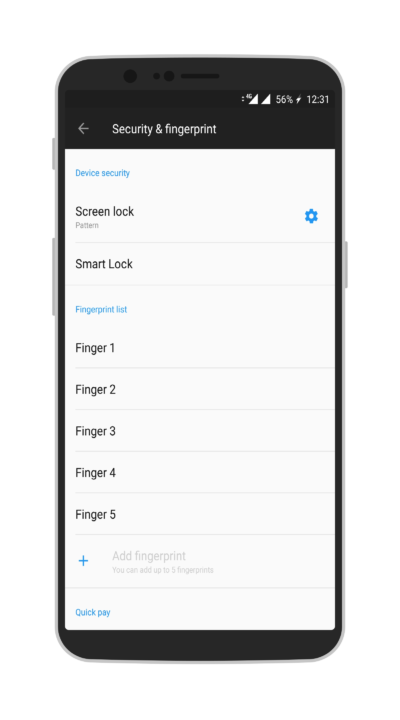
- Now, it will ask to verify the PIN or pattern.
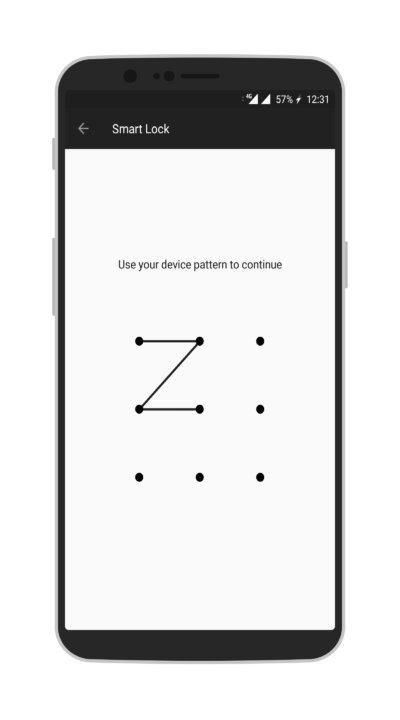
- Now you will see various smart lock options. In that select Trusted face.
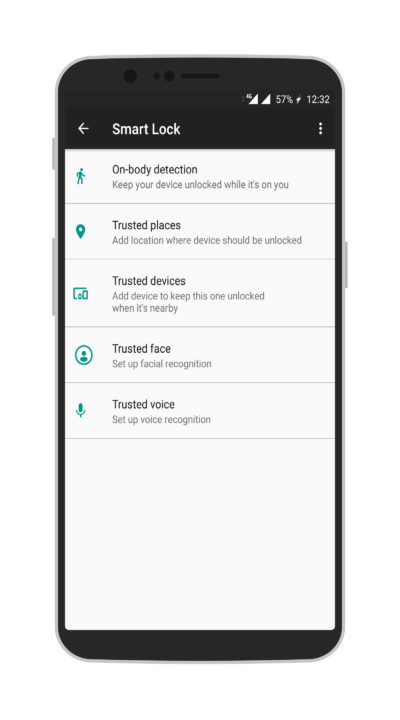
- Now follow the instructions to scan your face.
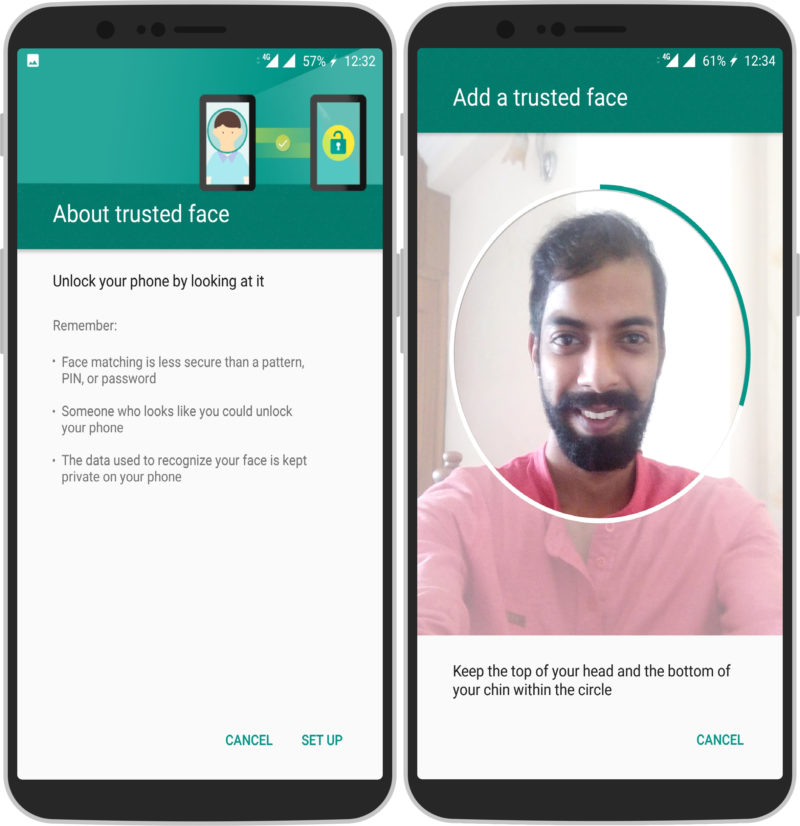
- Done!
This will be your primary unlock feature with fingerprint, PIN, pattern (You can use these if your face unlock fails).