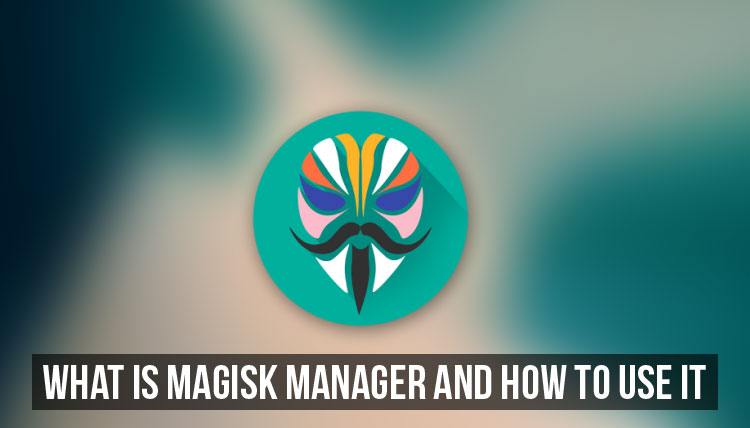Some of you might know about Magisk and some not but everyone must be well introduced to rooting, For those who don’t know about magisk it’s a tool like SuperSu which can help you to root your device. Magisk is the famous android rooting tool which can easily root any device plus it has something more than just rooting. Installing Magisk is a very easy process but one should have a basic knowledge of the android device and root before installing this on your device. Follow this guide to know more about magisk and it’s featured.
Magisk not only helps it’s users to root the device but it also provides different modules for different devices which can be proved helpful if you know how to use it and what it is used for. For installing Magisk on any android device one must unlock the device. In order to install magisk correctly and easily you have to unlock your device’s bootloader and install TWRP in it, if you don’t know how to do that you can check our blog, you will find something helpful. Without a TWRP or any custom recovery, you cannot install Magisk on your device successfully.
Warning
After rooting your device it’s warranty will be void and you might not get it back so proceed at your own risk. If anything happens to your device while following this guide then we are not responsible you are on your own to proceed any further.
Points to know before Proceeding
- You need to unlock your device bootloader
- You should have a custom recovery like TWRP or CWM installed on your device
- Proceed only when your battery percentage is high (75 or above)
- Don’t skip any step from the guide
- Download and save the files before following the guide from the downloading section below
How to install Magisk on any Android Device
Step 2: Download the Magisk ZIP
With TWRP installed, the next step is to download the Magisk ZIP. This is a flashable file that will install the underlying Magisk framework on your phone, and it will also give you systemless root in the process. So go ahead and grab the ZIP from the following link.
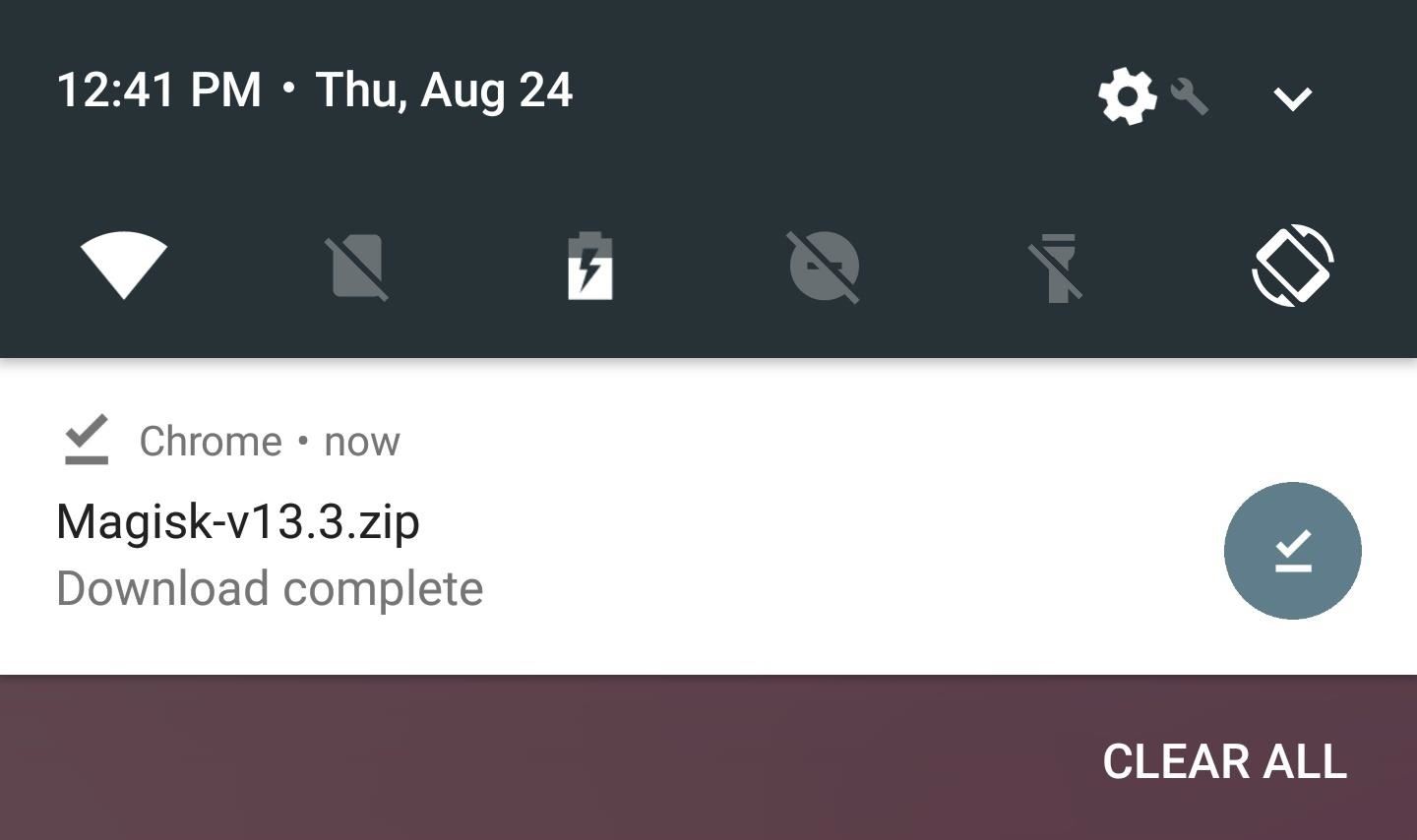
Step 3: Flash Magisk in TWRP
Next, boot your phone into recovery mode, then tap the “Install” button in TWRP’s main menu. From there, navigate to your device’s Download folder, then select the Magisk ZIP. After that, just swipe the slider at the bottom of the screen to install Magisk, then tap “Reboot System.”


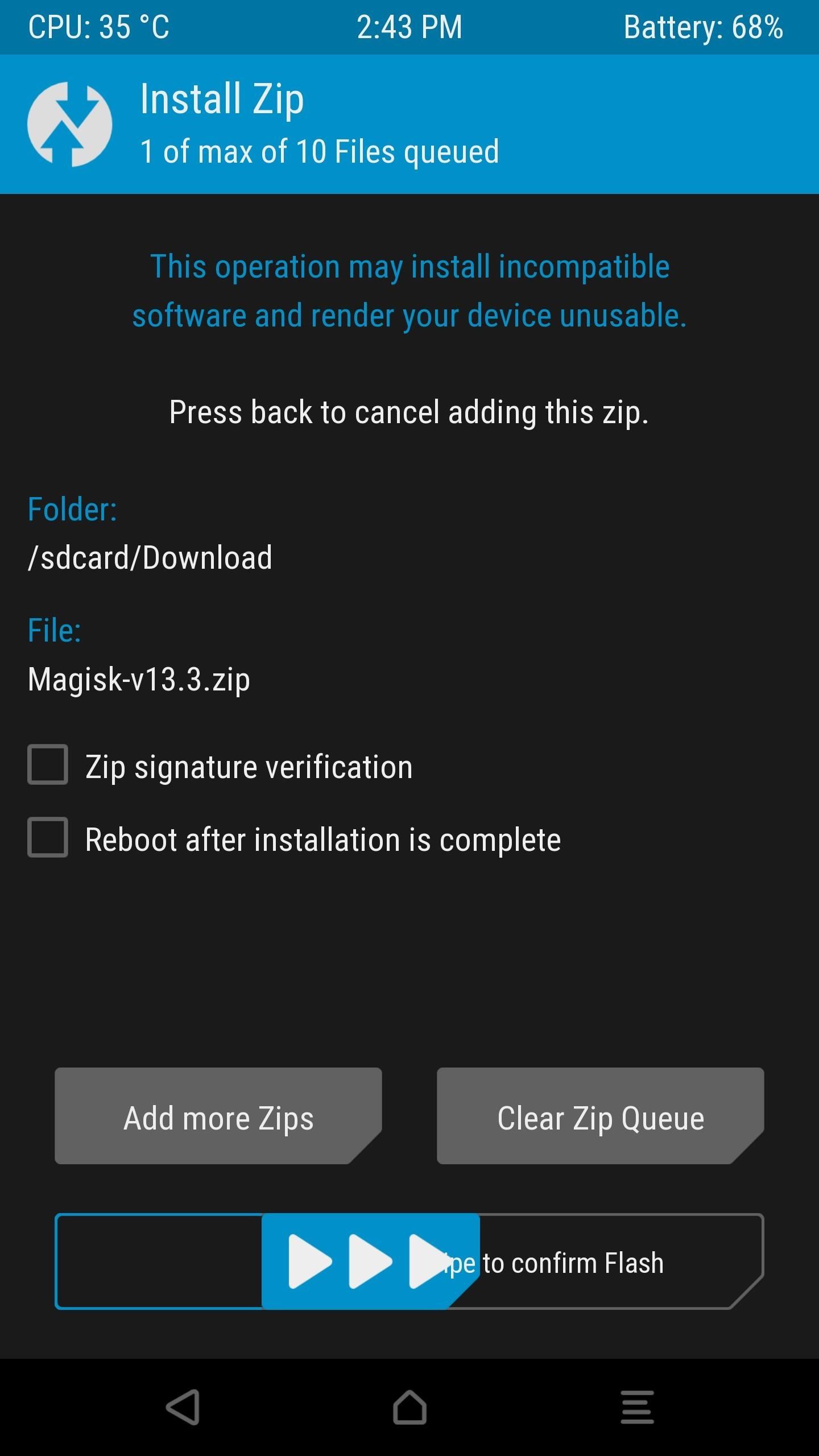
Step 4: Install Magisk Manager
When you get back up, you’ll have the framework installed, but you’ll still need the Magisk Manager app to manage root access and install Magisk modules. This app is no longer available on the Play Store, so you’ll need to have “Unknown Sources” enabled to install it.
Other than that, just head to the following link, which will show you all available versions of the Magisk Manager app. Download the newest version, then when that’s finished, tap the Download complete notification to launch the APK. Finally, press “Install” when prompted.
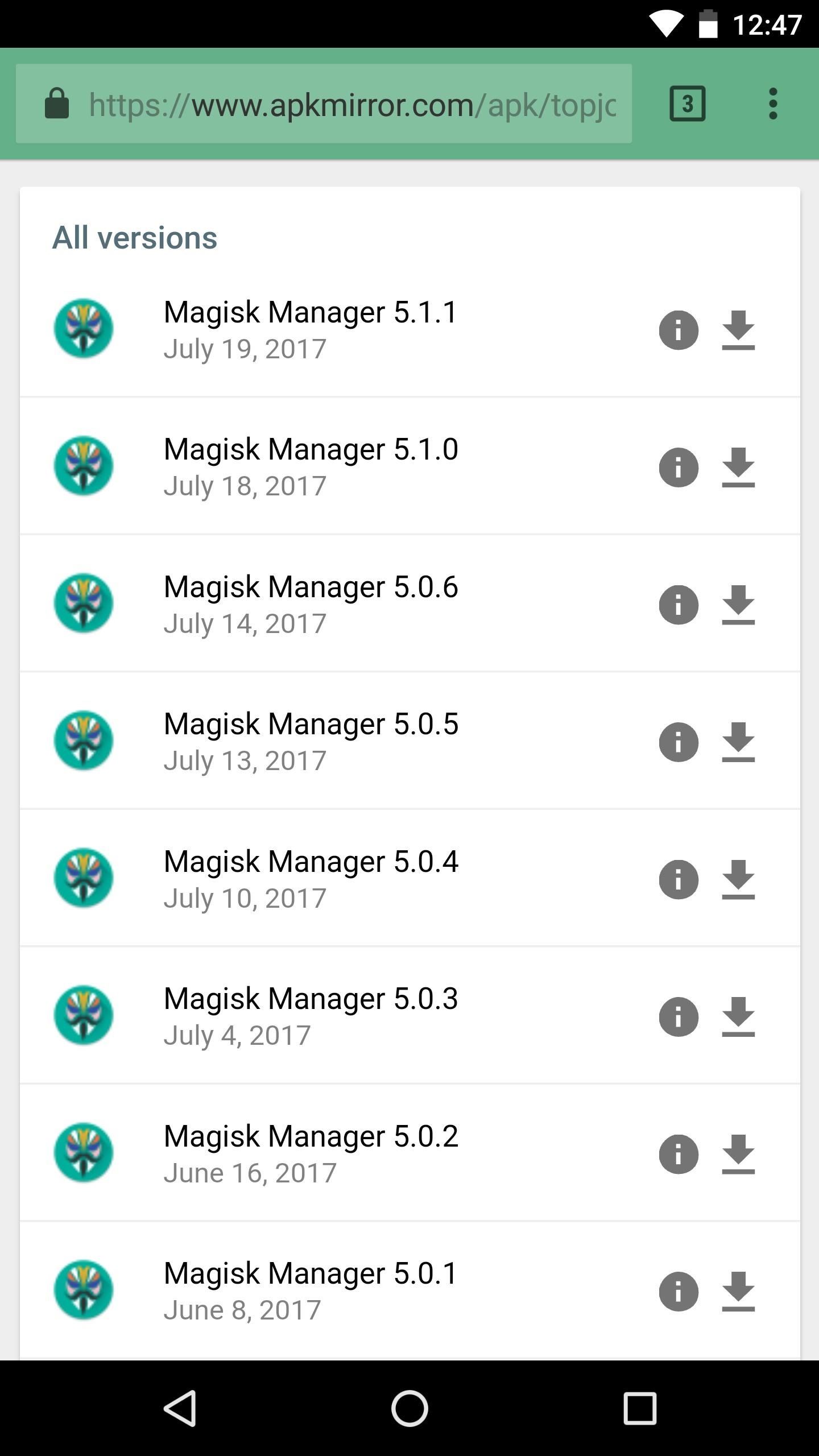
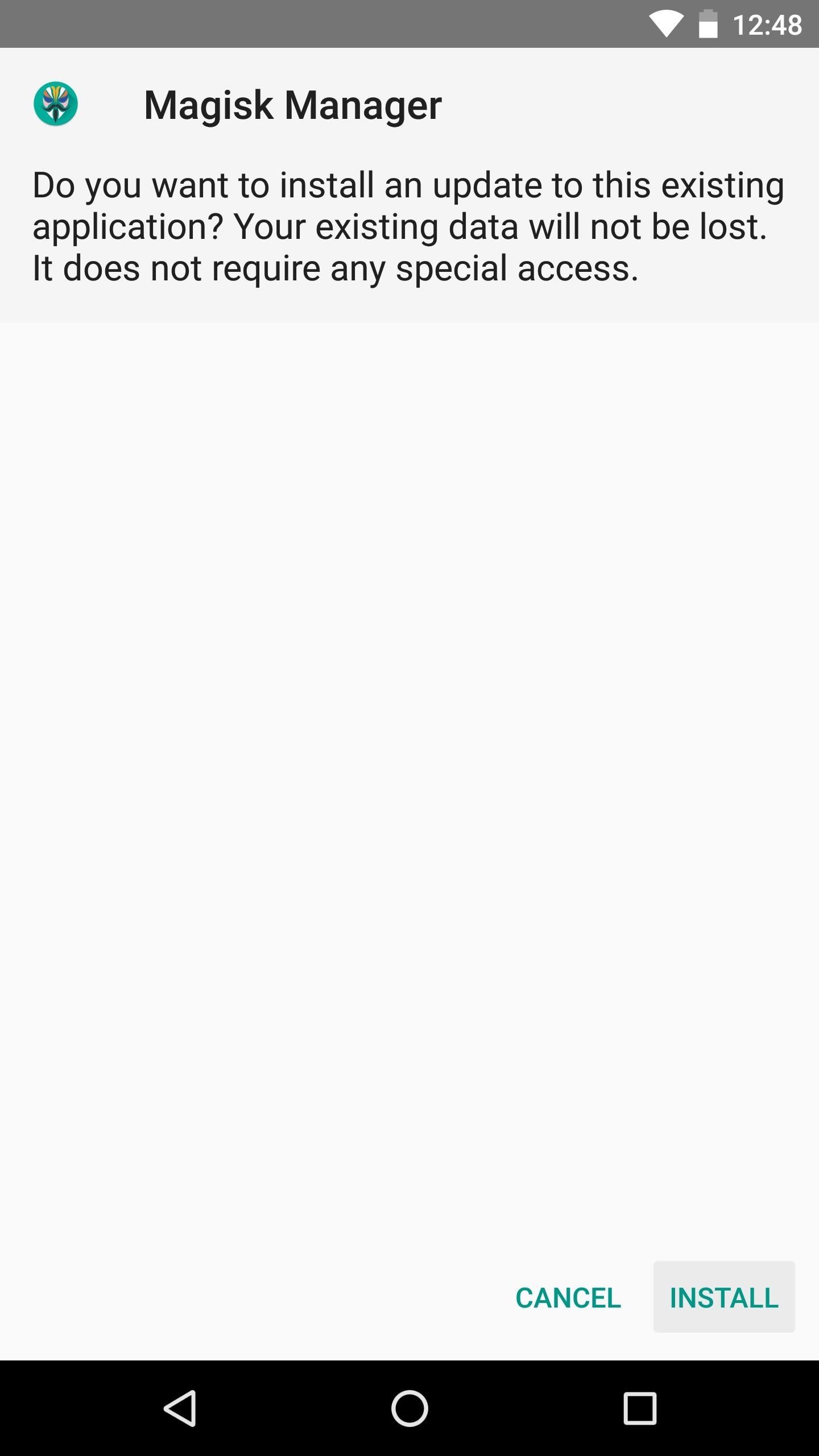
Step 5: Verify Root & SafetyNet Status
Next, go ahead and open the Magisk Manager app. If everything went off without a hitch, you’ll see a message towards the top of the screen that says “MAGISKSU (topjohnwu)” with a green checkmark next to it. This means your phone is now officially rooted, and since it was done with Magisk, it’s a systemless root.
Aside from that, the main advantage of Magisk is that you can have root without tripping SafetyNet. To verify that your phone still passes Google’s SafetyNet check, press the corresponding button towards the top of the screen. If you see two extra green check marks after this test is run, you’re all set to go!
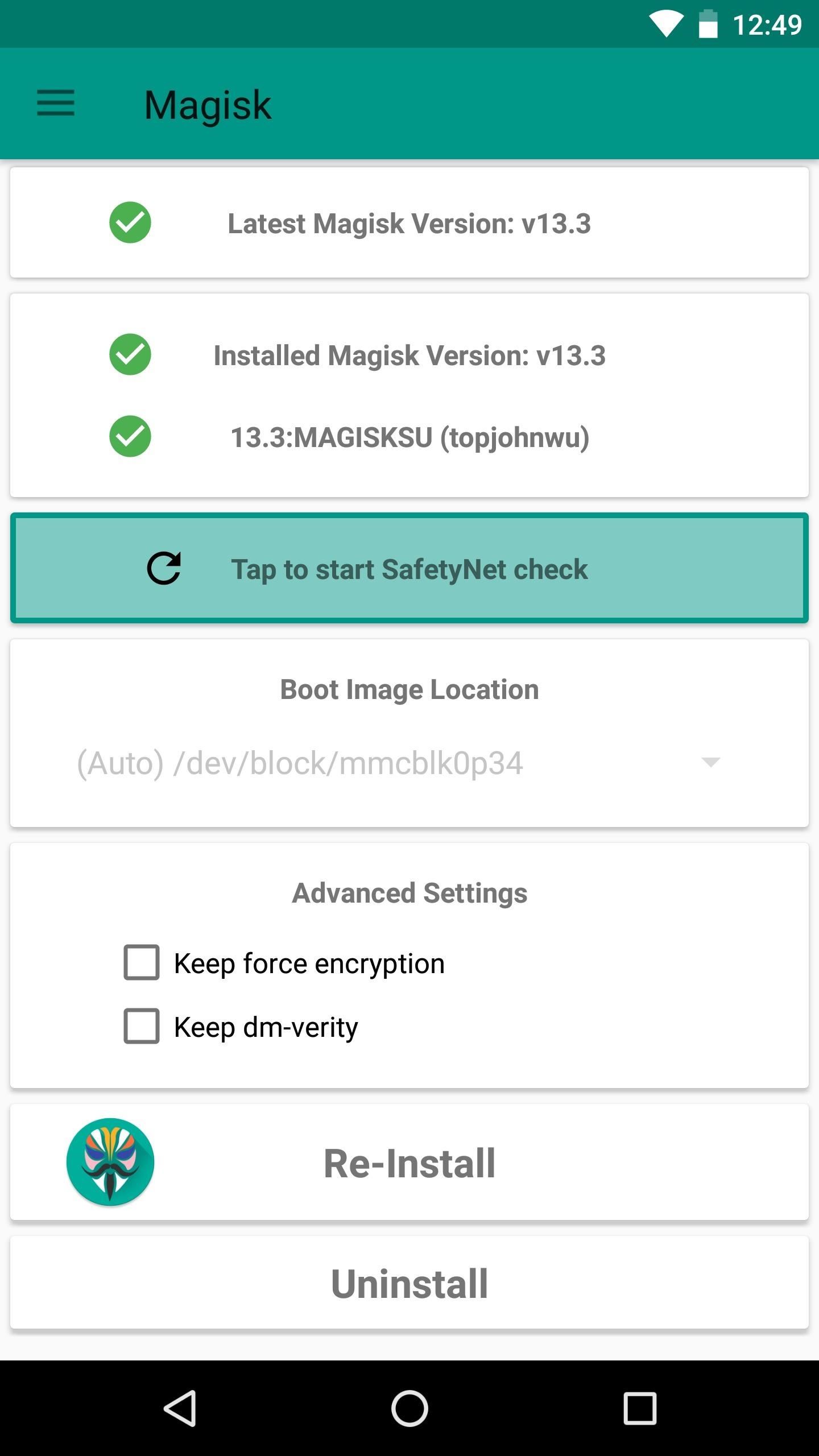
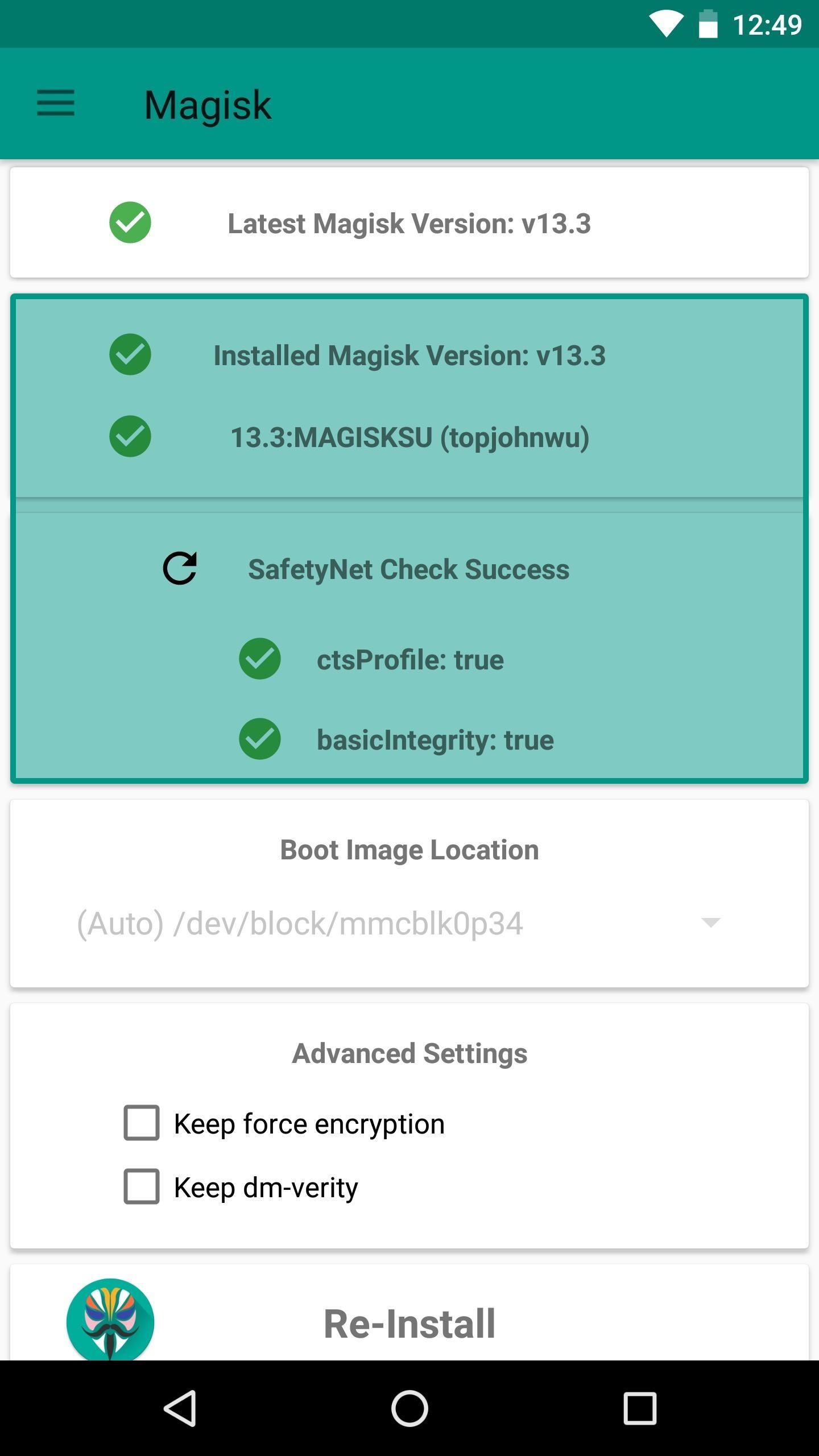
If your phone doesn’t seem to want to pass the SafetyNet test at this point, it’s likely because of leftover modified files from a previous root method or system mod. You’ll have to do a bit of troubleshooting to fix it.
If you find any problem regarding this them you can ask in the comment section. We will try to answer this in 24 hours. Hope you liked it.